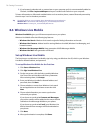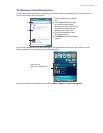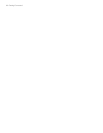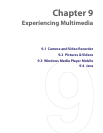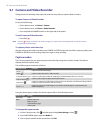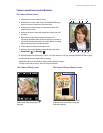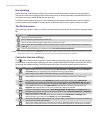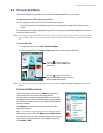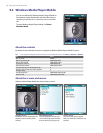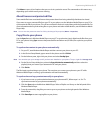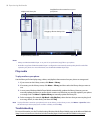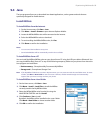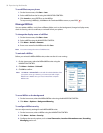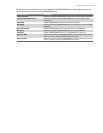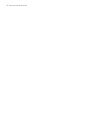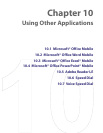86 Experiencing Multimedia
9.3 Windows Media Player Mobile
You can use Microsoft® Windows Media® Player Mobile for
Smartphone to play digital audio and video files that are
stored on your phone or on a network, such as on a Web
site.
To open Windows Media Player Mobile, click Start >
Windows Media.
About the controls
By default, these hardware buttons are assigned to Windows Media Player Mobile functions.
Tip To change the assigned hardware buttons, on the Playback screen, click Menu > Options > Buttons.
To Press
Play or pause ENTER
Skip to a previous file NAVIGATION left
Skip to the next file NAVIGATION right
Increase the volume NAVIGATION up
Decrease the volume NAVIGATION down
Turn the sound on or off quickly (mute) #
Switch to full screen during video playback
0
Change rating *
Fast-forward a file NAVIGATION right (hold)
Rewind a file NAVIGATION left (hold)
About the screens and menus
Windows Media Player Mobile has three primary screens:
Playback screen
The default screen that displays the
playback controls and the video
window.
Now Playing screen
This special playlist indicates the
current file being played and files
that are queued up to play next.
Library screen
The screen that lets you quickly
find your audio files, video files, and
playlists.