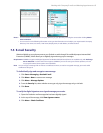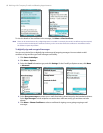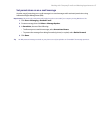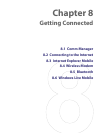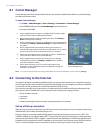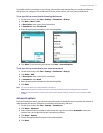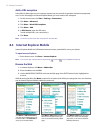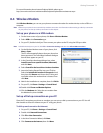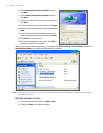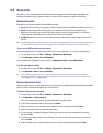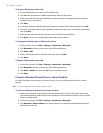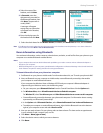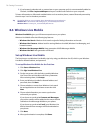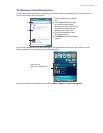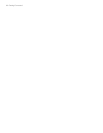Getting Connected 73
For more information about Internet Explorer Mobile, please go to
http://www.microsoft.com/windowsmobile/help/smartphone/browseinternet.mspx
8.4 Wireless Modem
With Wireless Modem, you can use your phone as an external modem for another device, such as a PDA or a
computer.
Note Make sure your phone has an active dial-up modem connection. For information about setting up a dial-up connection
on your phone, see “Set up a Dial up connection” in this chapter.
Set up your phone as a USB modem
1. On the Home screen of your phone, click Start > Wireless Modem.
2. Select USB as the Connection type.
3. On your PC, disable ActiveSync. Then connect your phone to the PC using the USB sync cable.
Note To disable ActiveSync on your PC, click File > Connection Settings and then clear Allow USB connections.
4. On the Wireless Modem screen of your phone, click
Menu > Start.
The PC will automatically detect that your phone has
been connected. The Found New Hardware dialogue
box will then appear on your PC.
5. In the Found New Hardware dialogue box, select
Install from a list or specific location (Advanced)
and click Next.
6. Select Search for the best drivers in these locations.
7. Insert the Getting Started Disc into your CD drive.
Select the Include this location in the search check
box, then click Browse and choose the CD drive and
root folder where the modem driver is located. Then
click Next.
8. Wait for the installation to complete, then click Finish.
9. On your PC, click Start > Settings > Control Panel.
10. Double-click Phone and Modem Options.
11. Click the Modems tab. Select the new modem from
the Modems list, then click OK.
Set up a Dial-up connection on your PC
Once the PC recognizes your phone as a modem, you can set up a dial-up connection on your PC. You will
then be able to access the Internet on your PC using your phone.
To dial-up and connect to the Internet
1. On your PC, click Start > Settings > Control Panel.
2. Double-click Network Connections.
3. Click File > New Connection.
4. In the New Connection Wizard, click Next.
5. Click Connect to the Internet, then click Next.