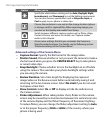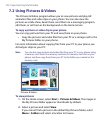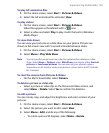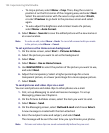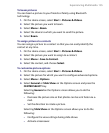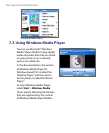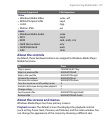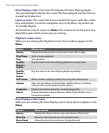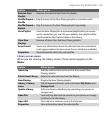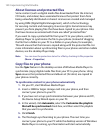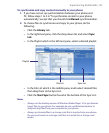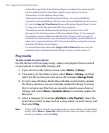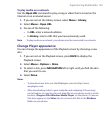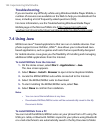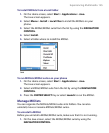138 Experiencing Multimedia
Now Playing screen. The screen that displays the Now Playing playlist.
This special playlist indicates the current file being played and files that are
queued up to play next.
Library screen. The screen that lets you quickly find your audio files, video
files, and playlists. It contains categories such as My Music, My Videos, My
TV, and My Playlists.
At the bottom of each screen is a Menu. The commands on this menu vary,
depending upon which screen you are viewing.
Playback screen menu
When you are viewing the Playback screen, these options appear on the
Menu.
Option Allows you to
Library Display the Library screen so you can choose a file to play.
Play/Pause Start or pause playback.
Stop Stop playback.
Shuffle/
Repeat >
Shuffle
Play the items in the Now Playing playlist in random order.
Shuffle/
Repeat >
Repeat
Play the items in the Now Playing playlist repeatedly.
Full Screen When a video is playing, display it by using the entire screen.
Options Adjust various Windows Media Player Mobile options, including
network, skin, and hardware button options.
Properties Display information about the currently playing file.
About Display information about Windows Media Player Mobile, such as
the version number.
Now Playing screen menu
When you are viewing the Now Playing screen, these options appear on the
Menu.
Option Allows you to
Library Display the Library screen so you can choose a file to play.
Move Up Move the selected item up in the playlist order.
Move Down
Move the selected item down in the playlist order.