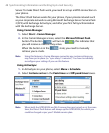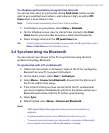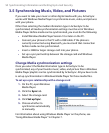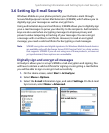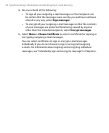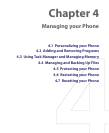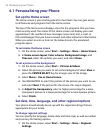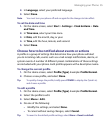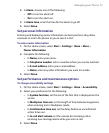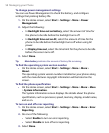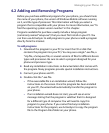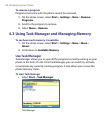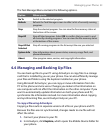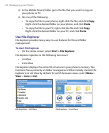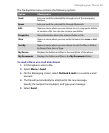56 Managing your Phone
To specify the sound for an event
1. On the Home screen, select Start > Settings > Sounds.
2. For the desired event, select a sound. Select None if you do not want
to hear a sound.
3. Select Done.
Note For ring tones, you can use sounds in either .wav, .mid, .wma, or .mp3 file
format. For notifications or reminders, you can use .wav, or .mid files.
Tip When you select a sound, the sound plays. To hear it again, select Menu >
Play
.
To set sound for the keyboard
1. On the Home screen, select Start > Settings > Sounds.
2. In Keypad control, select a sound. Select None if you do not want to
hear any sound while pressing a key.
3. Select Done.
To copy a sound to your phone
After a sound file is located on your phone, you can use it for a ring tone,
notification, or reminder. Sound files in either .wav, .mid, .wma, or .MP3
formats can be used.
1. Connect the phone to your PC using a USB connection.
2. On your PC, copy the sound file you want.
3. In ActiveSync on your PC, click Explore and double-click My
Windows Mobile-Based Device
.
4. Do one of the following:
• To save the sound file on your phone, double-click Application
Data, double-click Sounds, and paste the file into that folder.
• To save the sound file on your storage card, double-click Storage
Card, and paste the file into the folder you want.
To set an alarm
1. On the Home screen, select Start > Settings > Clock & Alarm >
Alarm.