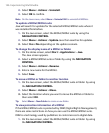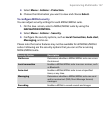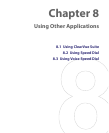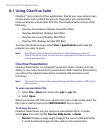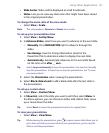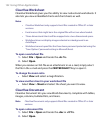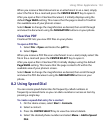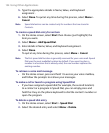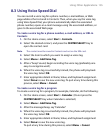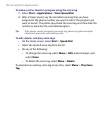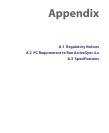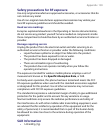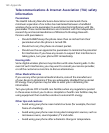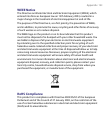154 Using Other Applications
5. Type the appropriate details in Name, Value, and Keyboard
assignment .
6. Select Done. To quit at any time during this process, select Menu >
Cancel
.
Note Speed dial entries can be created only for numbers that are stored in
Contacts.
To create a speed dial entry for an item
1. On the Home screen, select Start then choose (just highlight) the
item you want
.
2. Select Menu > Add Speed Dial.
3. Enter details in Name, Value, and Keyboard assignment.
4. Select Done.
To quit at any time during this process, select Menu > Cancel.
Note The first speed dial location is generally reserved for your voice mail. Speed
Dial uses the next available location by default. If you want to place a
number in a location that is already used, the new number replaces the
existing number.
To retrieve a voice mail message
• On the Home screen, press and hold 1 to access your voice mailbox,
and follow the prompts to retrieve your messages.
To make a call or launch a program using Speed Dial
• If you have assigned a speed dial (for example, the second location)
to a contact or a program in Speed Dial, you can simply press and
hold the 2 key on the phone keyboard to dial the contact’s number or
open the program.
To delete a speed dial entry
1. On the Home screen, select Start > Speed Dial.
2. Select the desired entry and select Menu > Delete.