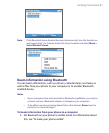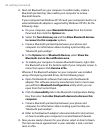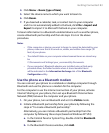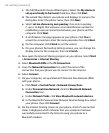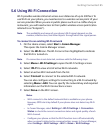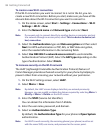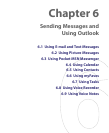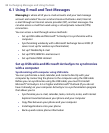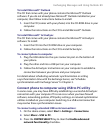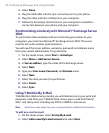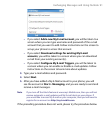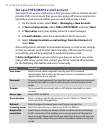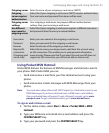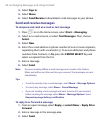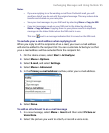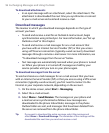Exchanging Messages and Using Outlook 89
To install Microsoft® Outlook
The CD that comes with your phone contains the Microsoft® Outlook
software. If you do not already have Microsoft® Outlook installed on your
computer, then follow instructions below to install:
1. Insert the CD (comes with your phone) into the CD-ROM drive in your
computer.
2. Follow the instructions on the CD to install Microsoft® Outlook.
To install Microsoft® ActiveSync
The CD that comes with your phone contains the Microsoft® ActiveSync
software. To install:
1. Insert the CD into the CD-ROM drive in your computer.
2. Follow the instructions on the CD to install ActiveSync.
To connect phone to computer
1. Plug the USB cable into the sync connector port on the bottom of
your phone.
2. Plug the other end into a USB port on your computer.
3. Follow the ActiveSync instructions on your computer to establish a
connection between your phone and your computer.
For details about scheduling automatic synchronization or setting
a synchronization time with the Exchange Server, see “Schedule
synchronization with Exchange Server” in Chapter 3.
Connect phone to computer using USB to PC utility
In some cases, you may have difficulty establishing a successful ActiveSync
connection with your computer. This can occur when you have firewall
software, networking policies, VPN policy settings, or network optimization
utilities installed on your computer. Switching to a USB serial connection
may resolve these synchronization issues.
To connect using a standard USB serial connection::
1. On the Home screen, select Start > Settings > Connections.
2. Select More > USB to PC.
3. Press the CENTER SELECT Key to clear the Enable advanced
network functionality checkbox.