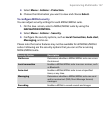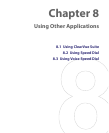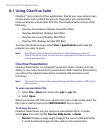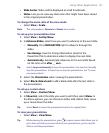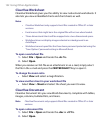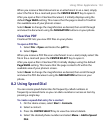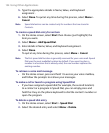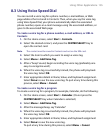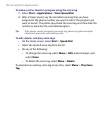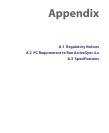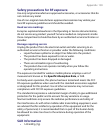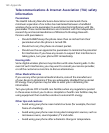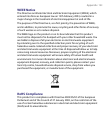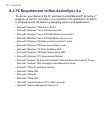Using Other Applications 155
8.3 Using Voice Speed Dial
You can record a voice tag for a phone number, e-mail address, or Web
page address that is stored in Contacts. Then, when you say the voice tag
using Voice Speed Dial, your phone automatically dials the associated
phone number, opens an e-mail message using the associated address, or
goes to the associated Web page.
To create a voice tag for a phone number, e-mail address, or URL in
Contacts
1. On the Home screen, select Start > Contacts.
2. Select the desired contact, and press the CENTER SELECT Key to
open the contact card.
Note The contact must be saved in Contacts and not on the SIM card.
3. Select the item to which you want to assign a voice tag.
4. Select Menu > Add Voice Tag.
5. After a “beep” sound, begin recording the voice tag (preferably one
easy-to-recognize word).
6. When the voice tag is successfully trained, the phone will play back
the voice tag. Select
OK.
7. Enter appropriate details in Name, Value, and Keyboard assignment.
Select
Done to save the new voice tag. To quit at any time during this
process, select Men
u > Cancel.
To create a voice tag for a program
To create a voice tag for a program, for example, Calendar, do the following:
1. On the Home screen, select Start > Calendar. (Do not press the
CENTER SELECT Key when Calendar is selected.)
2. Select Menu > Add Voice Tag.
3. After the message/beep, say “Calendar.”
4. When the voice tag is successfully trained, the phone will play back
the voice tag. Select
OK.
5. Enter appropriate details in Name, Value, and Keyboard assignment
6. Select Done to save the new voice tag.
To quit at any time during this process, select Men
u > Cancel.