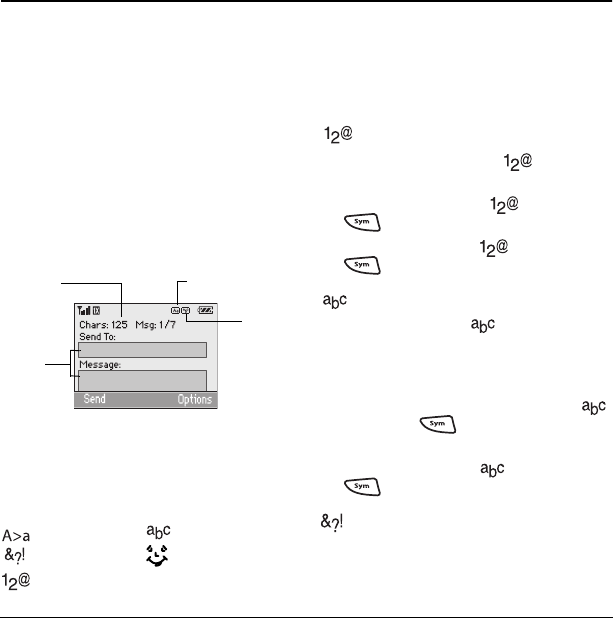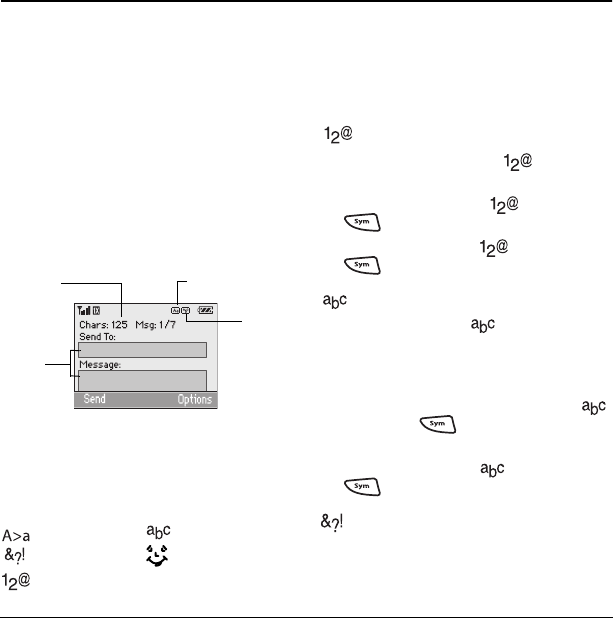
18 QWERTY keypad
3ENTERING TEXT
You can enter letters, numbers, and symbols in
contacts, text messages, and your banner with
either QWERTY keypad (flip open) or the number
keypad (flip closed). Read the appropriate
section for details.
QWERTY keypad
Understanding screen
When the flip is open, enter text with the QWERTY
keypad. The current entry mode (and
capitalization setting, when applicable) are
indicated by icons.
Note: Rapid Entry mode is not available with the
QWERTY keypad.
Text entry modes
There are five text entry modes:
Case change Normal alpha
Add Symbol Add Smiley
Numbers and symbols
Note: The mode you start in depends on the task
you are doing. For example, when entering a
phone number, you’re in number mode. When
entering a name for a contact, you’re in normal
text mode. See “Changing modes” on page 19.
Entering numbers and symbols
• To enter a number while in mode, press
the appropriate key once.
• To enter a letter while in mode, press
once, then press the appropriate key.
• To change from and to mode, press
twice.
Entering text
• To enter text while in mode, press the
appropriate key once. If your phone is set to
Spanish, accented letters are available when
you press and hold a key.
• To enter a number and symbols while in
mode, press once, then press the
appropriate key.
• To change from and to mode, press the
twice.
Entering symbols
While entering text, you can enter many symbols
with the keypad. To access extra symbols:
1. From the text entry screen, select Options.
text entry
fields
text entry
mode
capitalization setting
characters
remaining
82-N8758-1EN.book Page 18 Wednesday, May 10, 2006 2:01 PM