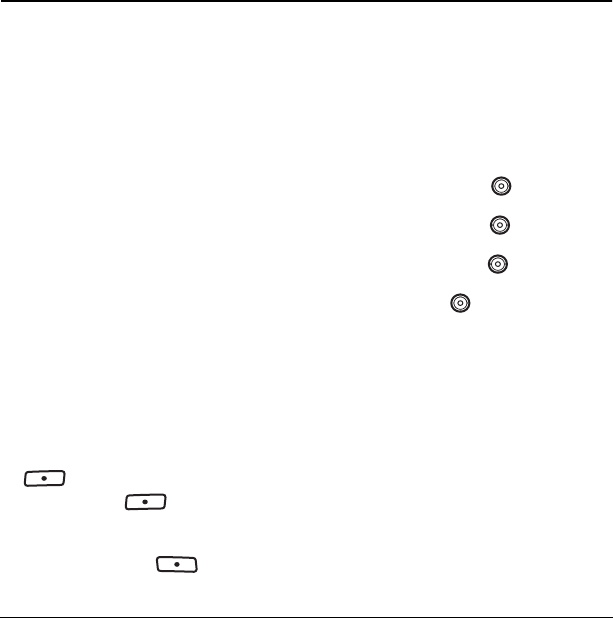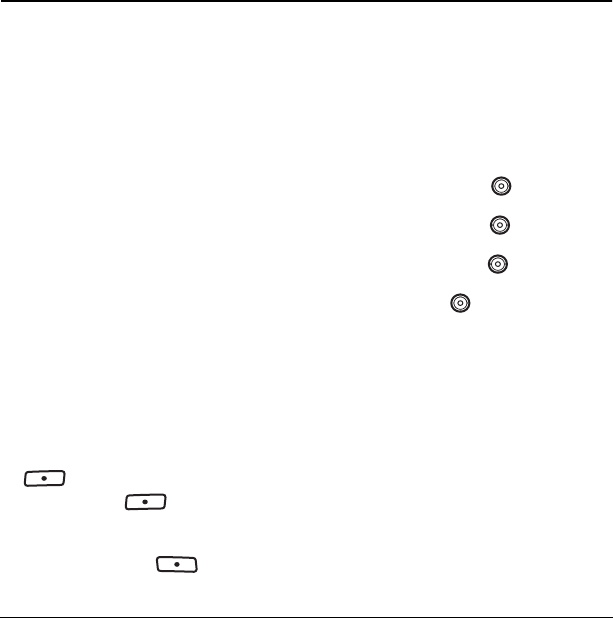
User Guide for the Strobe Phone 41
8MEDIA GALLERY
The Media Gallery stores camera pictures,
images, sounds, and videos in the phone and
displays those files on the phone’s screen.
Accessing files
1. Select Menu → Media Gallery.
2. Select an option:
–
Camera Pictures displays thumbnails of
the photos you have taken in
chronological order.
–
Images displays a list of categories that
contain preloaded, downloaded, saved, or
created files such as wallpaper, screen
savers, or caller IDs.
–
Sounds displays a list of categories that
contain saved or downloaded sounds such
as ringers and voice memos.
Browsing pictures
1. Select Menu → Media Gallery →
Camera Pictures.
2. Highlight a picture and press left softkey
to select
View.
3. Press left softkey to select Send and
launch the multimedia messaging application.
- or -
Press the right softkey to select
Options:
–
Erase the picture.
–
Assign picture as a Caller ID, wallpaper,
or screen saver.
–
Modify allows you to change the following:
•
Rotate - select 90º right, 180º, 90º left,
Flip horizontal, and Flip Vertical.
•
Resize - select 90%, 75%, 50%,
and 30%.
•
Brightness - press left or right
to adjust.
•
Sharpness - press left or right
to adjust.
•
Saturation - press left or right
to adjust.
•
Hue - press left or right to adjust.
•
Auto Adjust - automatically adjusts
all levels.
•
Color Tone - change the picture to
grayscale, negative, sepia, or emboss.
–
Zoom allows you to zoom in or out on
the picture.
–
Take Picture to snap another photo.
–
Lock to prevent accidentally erasing
the photo.
–
Rename the picture.
–
Details of the picture.
82-N8758-1EN.book Page 41 Wednesday, May 10, 2006 2:01 PM