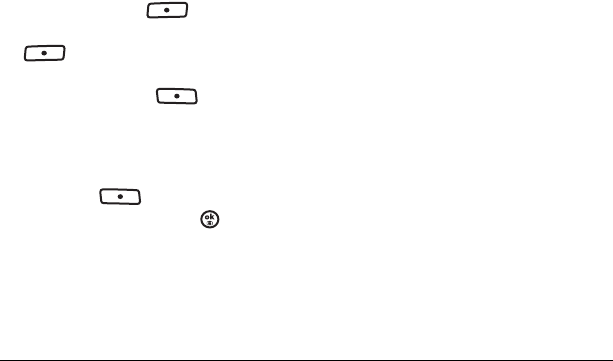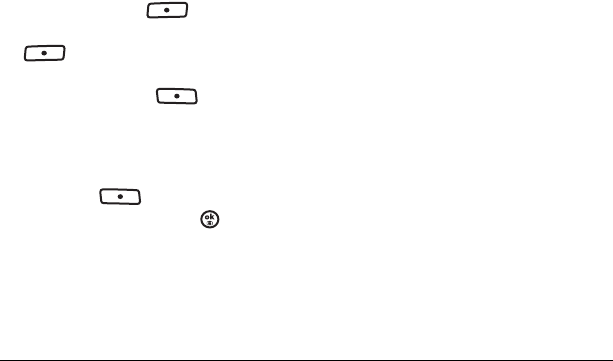
26 Using groups
6. Enter the new information and follow
the prompts.
7. Select Save, if necessary.
Using groups
You can create and save a list of multiple
recipients. Your Strobe phone stores five group
lists with up to 10 recipients per list.
Creating Groups
1. Select Menu → Contacts →
View Groups → New.
2. Enter a name for the group. For help entering
text, see page 18.
3. Press the left softkey to select Next.
4. Highlight a contact and press the left softkey
to select
Add to check the box.
Repeat for each contact you wish to add.
5. Press the right softkey to select Done.
Customizing a group
1. Select Menu → Contacts → View Groups.
2. Highlight the group to message and press the
right softkey to select
Options.
3. Highlight an option and press :
–
View to see the contact in the group.
–
Edit to change the name of the group and
to add and remove contacts.
–
Erase erases the group.
–
Send TextMsg brings you to the text
messaging screen.
–
Send Pic Msg brings you to the picture
messaging screen.
4. Enter the new information and follow
the prompts.
5. Select Save, if necessary.
Finding contact information
To find a phone number or contact, you can
(1) check the Frequent list, (2) search the
Contacts directory, or (3) use Fast Find.
Checking the Frequent List
From the home screen, select Contacts. The last
15 of your most frequently called contacts appear
when the Frequent list is enabled. Scroll past the
double line to view the All Contacts list.
To enable the Frequent List setting
• Select
Menu → Settings → Convenience →
Frequent List → Enabled.
Searching the Contacts directory
1. Select Contacts for a list of all contacts. To
quickly go through the list, enter the first letter
of the contact. The menu skips to that letter of
the alphabet.
- or -
Select
Menu → Contacts.
82-N8758-1EN.book Page 26 Wednesday, May 10, 2006 2:01 PM