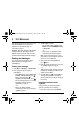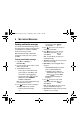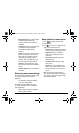36 Receiving multimedia messages
• Media Gallery to display a list of categories
that contain saved or downloaded sounds
and voice memos.
– Highlight
Saved Sounds.
Press the left softkey to
select
Open.
– Highlight a sound to add to the multimedia
message. Press the left softkey to
choose
Select.
8. Before sending your message, press the right
softkey to select additional
Options:
–
Preview Message plays your multimedia
message prior to sending.
– Save Message allows you to save your
multimedia message to the Drafts Folder
and send it later.
–
Add Address allows you to add additional
addresses to your multimedia message
prior to sending it.
–
Message Priority allows you to send your
multimedia message with Normal or
Urgent priority
9. Press the left softkey to select Send.
This sends your multimedia message.
Receiving multimedia messages
There are two settings for receiving a multimedia
message on your phone: Auto receive (default)
and Prompt.
Auto receive mode
When a multimedia message is received, it is
automatically downloaded onto your phone.
The alert “New Message(s)” appears along with
the text “Message Received. View now?”
•
To View the multimedia message, press the left
softkey .
•To view
Later, press the right softkey .
Note: If a multimedia message is received during
a call, then the phone downloads the message
approximately one minute after the last key
is pressed.
Prompt mode
When a multimedia message is received, your
screen displays the alert “New Message(s)” along
with the question “Retrieve Now?”
•To
View the multimedia message, press the left
softkey .
• Select
Erase to never download the
multimedia message.
•To view Later, press the right softkey .
Note: If a multimedia message is received during
a call, then the phone screen displays the alert
“New Message(s)” after the call ends.
To activate Prompt mode:
1. Select Menu → Messages → Msg Settings.
2. Highlight Auto Retrieve and press .
82-N8758-1EN.book Page 36 Wednesday, May 10, 2006 2:01 PM