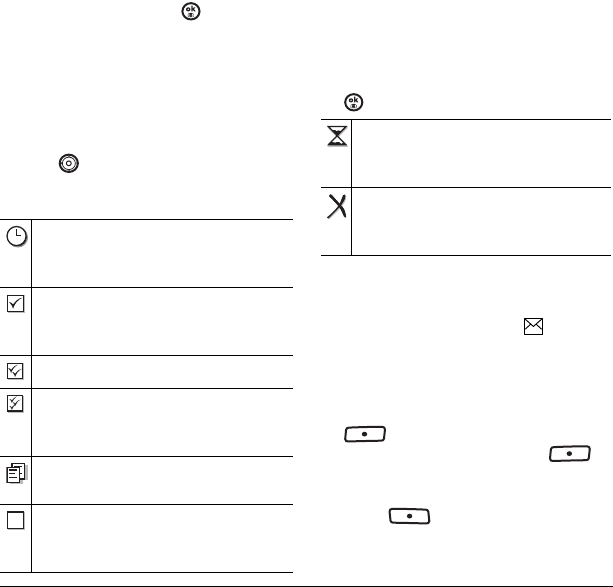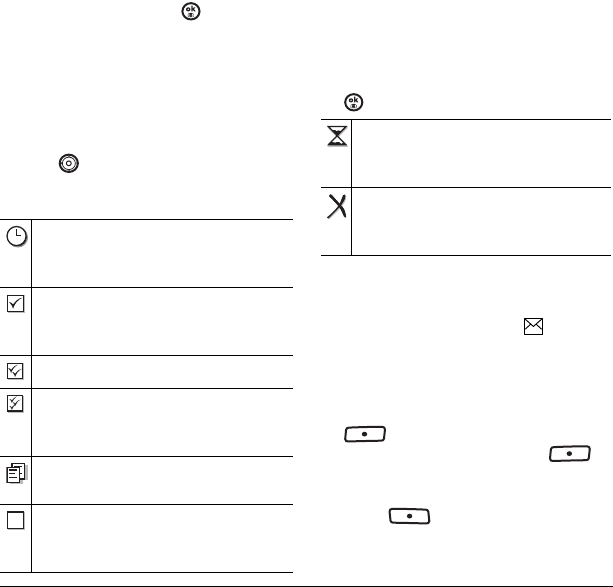
User Guide for the Strobe Phone 31
To enable the Save to Sent setting
1. Select Menu → Messages →
Msg Settings → Save to Sent.
2. Select an option and press .
–
Enabled automatically saves all successfully
sent messages in the Sent folder.
–
Prompt allows you to choose whether or
not to save your message when you send it.
To view successfully sent messages:
1. Select Menu → Messages → Sent.
2. Press up or down through the list of
messages. One of the following symbols
appears next to each message:
Viewing failed or pending messages
Failed or pending messages are stored in
your OutBox.
To view your OutBox:
1. Select Menu → Messages → OutBox. A list
of all failed or pending messages appears.
2. Scroll through the list of messages and press
to read one.
Retrieving text messages
When a text message is received, your screen
displays “New Messages” with the symbol at
the top of your screen. The symbol flashes if the
message is urgent.
If you see the “New Messages” note
• To view the message
, press the left softkey
to select
InBox, highlight the
message, and press the left softkey to
select
View.
•To
Ignore the message, press the right
softkey .
The scheduled message will be sent at the
scheduled time. You cannot cancel delivery
of the message.
The scheduled message was sent and
delivered as scheduled. You cannot cancel
delivery of the message.
The message was received.
The message was received and opened.
(This symbol may not be available. Check
with your service provider.)
The message was sent to more than one
recipient.
The message was never sent or not sent
since it was last modified. You can cancel
delivery of the message.
The message is pending and will be sent
when possible. You can cancel delivery of
the message.
The message cannot be sent because
service is not available. An alert appears on
your phone if the message cannot be sent.
82-N8758-1EN.book Page 31 Wednesday, May 10, 2006 2:01 PM