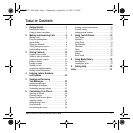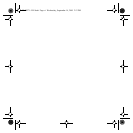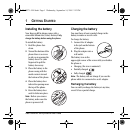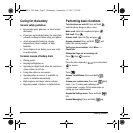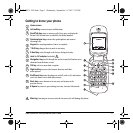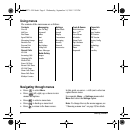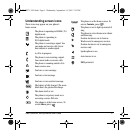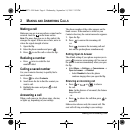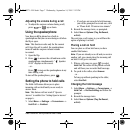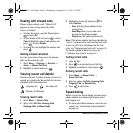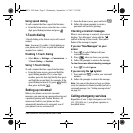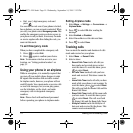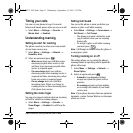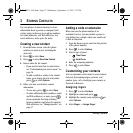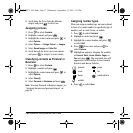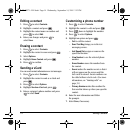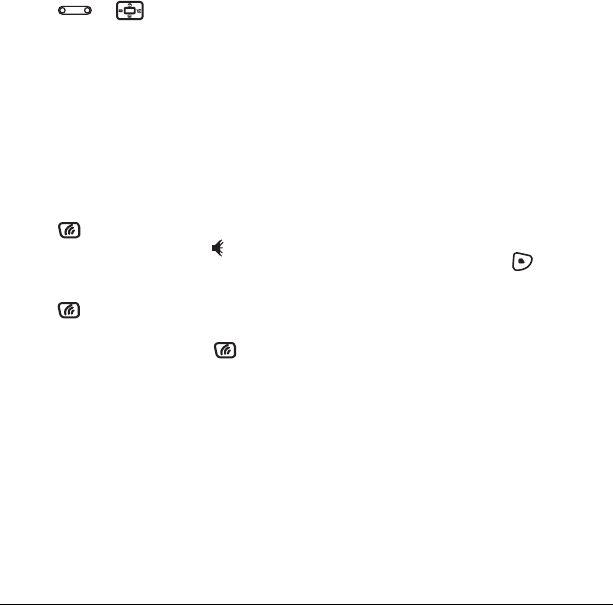
User Guide for the Kyocera KX9a Phone 7
Adjusting the volume during a call
• To adjust the earpiece volume during a call,
press or up or down.
Using the speakerphone
Your Kyocera KX9a phone has a built-in
speakerphone that you can use during a call when
the flip is open.
Note: This function works only for the current
call. Once the call is ended, the speakerphone
turns off and the earpiece volume returns
to normal.
1. Open the flip.
2. Press to answer the call and turn on the
speakerphone simultaneously. “ Speaker
is ON” displays on the screen.
- or -
Press to turn on the speakerphone at any
time during a call.
To turn off the speakerphone, press .
Setting the phone to hold calls
The Hold Call feature allows you to place
incoming calls on hold until you are ready to
answer them.
Note: This feature will not work if “Open to
Answer” is enabled. See “Setting Open to Answer”
on page6.
1. Select Menu → Settings → Convenience →
Hold Call → Enabled.
– If you have not recorded a hold message,
you will be prompted to record one, such
as “Please hold. I’ll answer in a minute.”
2. Record the message twice, as prompted.
3. Select Save or Options (Play, Re-Record,
or Exit).
The next time a call comes in, you will have the
option of placing it on hold.
Placing a call on hold
You can place a call on hold once you have
enabled this feature.
Note: If you are already on a call and you receive
another call, you cannot place the incoming call
on hold. It will go to voicemail.
1. When a call comes in, press to select
Hold Call. The caller will be placed on hold
and will hear your recorded hold message.
2. To speak to the caller, select Answer.
- or -
To hang up without speaking to the caller,
select End Call.
Changing the hold message
1. Select Menu → Settings → Convenience →
Hold Call → Re-Record Msg and follow the
prompts.
2. Record the message twice.
3. Select Save or Options (Play, Re-Record,
or Exit).
82-N8271-1EN.book Page 7 Wednesday, September 14, 2005 2:53 PM