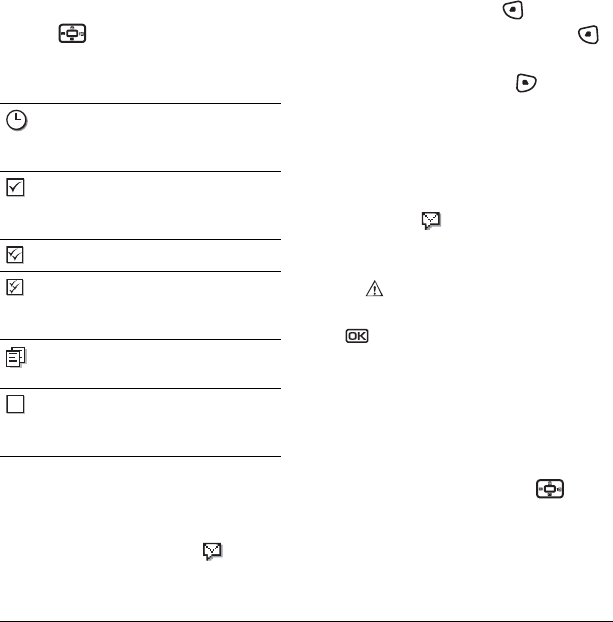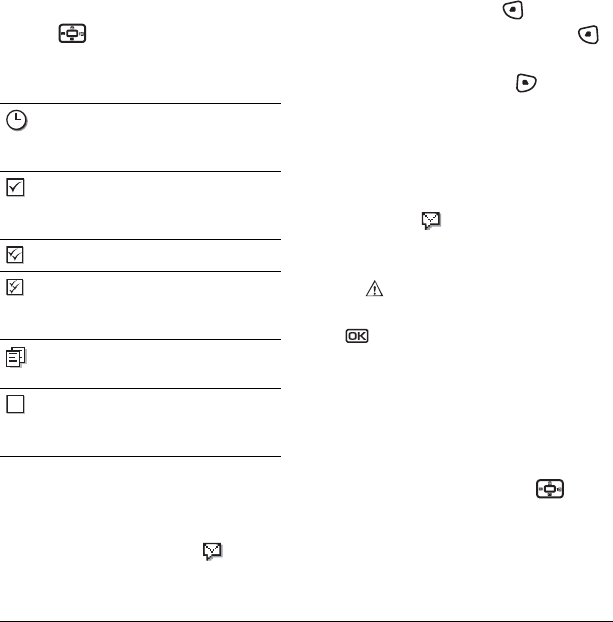
22 Sending and Receiving Text Messages
To view successfully sent messages:
1. Select Menu → Messaging → Sent.
2. Press up or down through the list of
messages. One of the following symbols
appears next to each message:
Retrieving text messages
When a text message is received, your screen
displays “New Messages” with the symbol at
the top of your screen. The symbol flashes if the
message is urgent.
If you see the “New Messages” note
• To view the message
, press to select
InBox, highlight the message, and press
to select View.
•To
Ignore the message, press .
Note: If you receive a new message while you are
reading a message, the one you are reading will
be replaced by the new one. You can find the
older message in the InBox:
•Select
Menu → Messages → InBox.
If you see the symbol
1. Select Menu → Messaging → InBox. A list of all
your received messages appears.
– indicates an “Urgent” message.
2. Scroll through the list of messages and press
to read one.
Reading the message
The options available to you may vary. Check with
Verizon Wireless.
Note: Sounds embedded in text messages will not
play if the phone is set to Silence All mode.
1. If the text message is long, press down
to view the entire message.
2. When you are finished, you can Reply to the
sender, Play the sound embedded in the
message, Erase the message, Save the
message to your Saved folder, or set additional
The scheduled message will be sent at
the scheduled time. You cannot cancel
delivery of the message.
The scheduled message has been sent
and will be delivered as scheduled. You
cannot cancel delivery of the message.
The message has been received.
The message has been received and
opened. (This symbol may not be
available. Check with Verizon Wireless.)
The message has been sent to more
than one recipient.
The message has never been sent or has
not been sent since it was last modified.
You can cancel delivery of the message.
82-N8271-1EN.book Page 22 Wednesday, September 14, 2005 2:53 PM