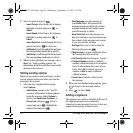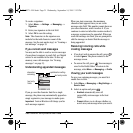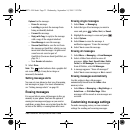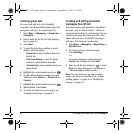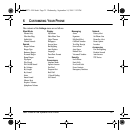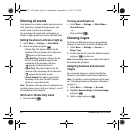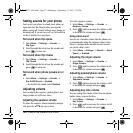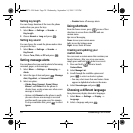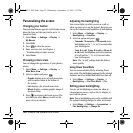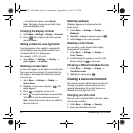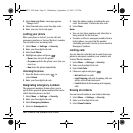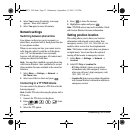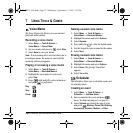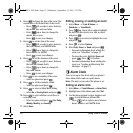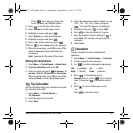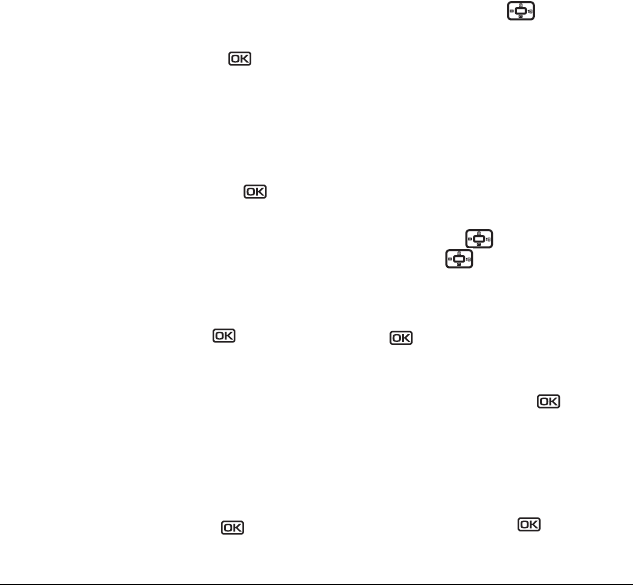
28 Customizing Your Phone
Setting key length
You can change duration of the tones the phone
makes when you press the keys.
1. Select Menu → Settings → Sounds →
Key Length.
2. Choose Normal or Long and press .
Setting key sound
You can choose the sound the phone makes when
you press the keys.
1. Select Menu → Settings → Sounds →
Key Sound.
2. Choose Tone, Click, or Off and press .
Setting message alerts
You can choose how you want be alerted of incoming
voicemail, pages, or text messages.
1. Select Menu → Settings → Messaging →
Alerts.
2. Select the type of alert and press : Message
Alert
, Page Alert, or Voicemail Alert.
3.
Select an option:
– Vibrate, Beep, Freeway!, Game!, Bloop,
Winner!, and Zilofon! sets the phone to
vibrate, beep, or play a tune once when a new
message is received.
– Options with
Remind set the phone to notify
you once when a new message is received
and then notify you again every five minutes.
To stop a reminder alert, press to select
Ignore.
– Disabled turns off message alerts.
Using shortcuts
From the home screen, press in one of four
directions to access three shortcuts and one
custom menu.
Up: Access Messaging
Down: Access your custom menu
Left: Access the Settings menu
Right: Access Tools & Games
Creating and updating your
custom menu
You can create a custom menu that contains your
favorite features. After you set up your menu,
simply press and hold down to access it.
1. Press and hold down to launch
Custom Menu.
2. Select Manage List.
3. Scroll through the available options and
press to select or deselect options.
– You may select more than one feature. Items
appear in alphabetical order in the menu.
4. Select Save changes and press .
Choosing a different language
Your phone may display alternative languages.
1. Select Menu → Settings → Display →
Language.
2. Select a language and press .
82-N8271-1EN.book Page 28 Wednesday, September 14, 2005 2:53 PM