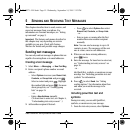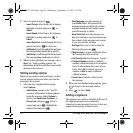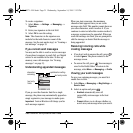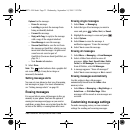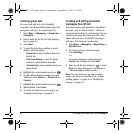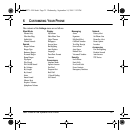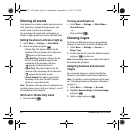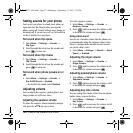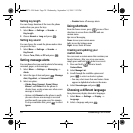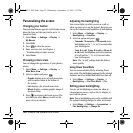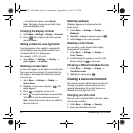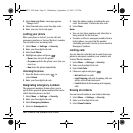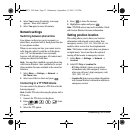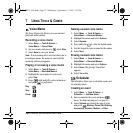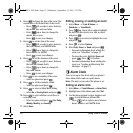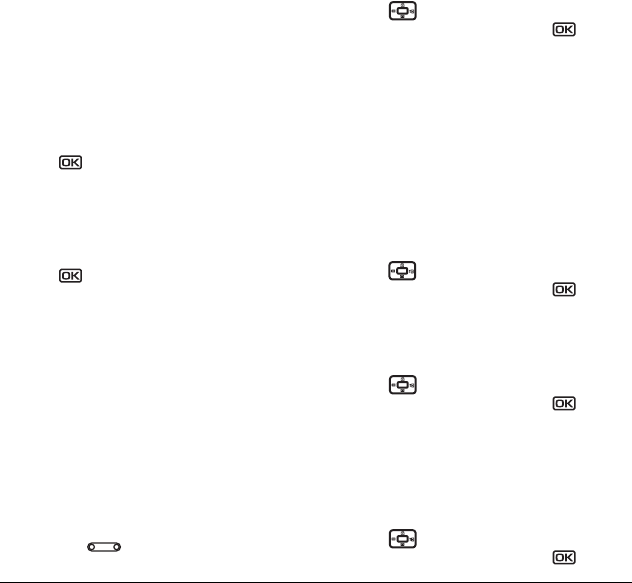
User Guide for the Kyocera KX9a Phone 27
Setting sounds for your phone
You can set your phone to sound tones when you
open and close the flip and when you turn the
phone on and off. Sounds will not occur during an
incoming call, if you are on a call, or if a headset or
car kit is attached to your phone.
Set sound when flip opens
1. Select Menu → Settings → Sounds →
Flip Open.
2.
Scroll through the list to hear the sounds and
press to select one.
Set sound when flip closes
1. Select Menu → Settings → Sounds →
Flip Closed.
2.
Scroll through the list to hear the sounds and
press to select one.
Set sound when phone powers on or
off
•Select Menu → Settings → Sounds →
Pwr On/Off Sound → Enabled.
– To deselect this sound, select Disabled.
Adjusting volume
You can adjust the earpiece, speakerphone, and
ringer volume as well as key tones.
Adjusting the earpiece volume
To adjust the earpiece volume manually during a
call, press the key up or down.
To set the earpiece volume:
1. Select Menu → Settings → Sounds →
Earpiece Volume.
2. Press right to increase the volume or left
to decrease the volume and press .
Using smart sound
You can set a baseline volume that the phone uses
to automatically adjust the earpiece volume when
there is a change in the amount of noise around
you or the caller’s voice.
•Select
Menu → Settings → Sounds → Smart
Sound
→ Enabled.
Adjusting the ringer volume
1. Select Menu → Settings → Sounds →
RingerVolume.
2. Press right to increase the volume or left
to decrease the volume and press .
Adjusting speakerphone volume
1. Select Menu → Settings → Sounds →
Spkrphone Volume.
2. Press right to increase the volume or left
to decrease the volume and press .
Adjusting key tone volume
You can change the volume of the tones the phone
makes when you press the keys.
1. Select Menu → Settings → Sounds →
Key Volume.
2. Press right to increase the volume, or left
to decrease the volume and press .
82-N8271-1EN.book Page 27 Wednesday, September 14, 2005 2:53 PM