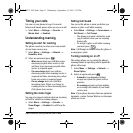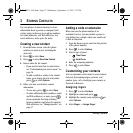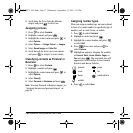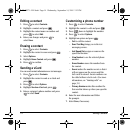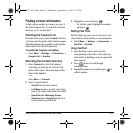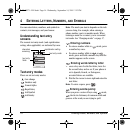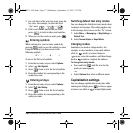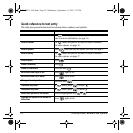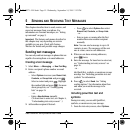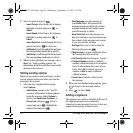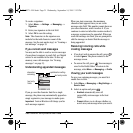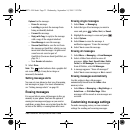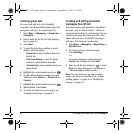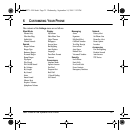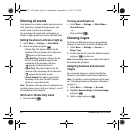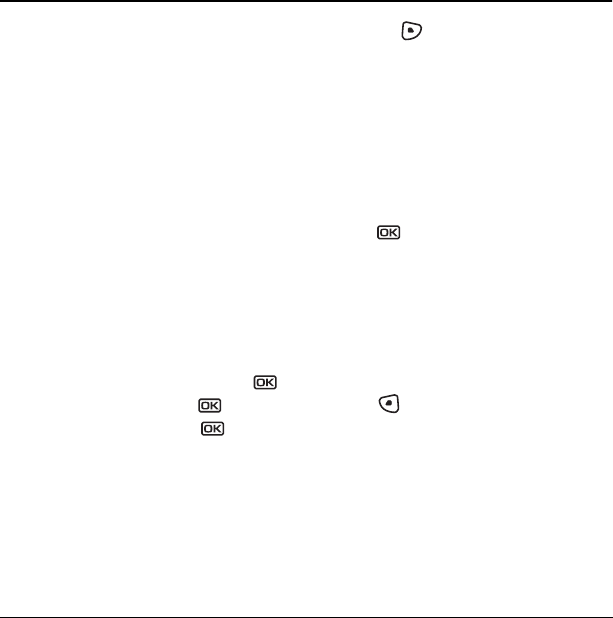
User Guide for the Kyocera KX9a Phone 19
5SENDING AND RECEIVING TEXT MESSAGES
This chapter describes how to send, receive, and
erase text messages from your phone. For
information on voicemail messages, see “Setting
up voicemail” on page 9.
Important: The features and menus described in
this chapter may vary depending on services
available in your area. Check with Verizon
Wireless for details and possible usage charges.
Sending text messages
You can only send text messages to phones that are
capable of receiving them or to email addresses.
Creating a text message
1. Select Menu → Messaging → New Text Msg.
2. Enter a recipient’s phone number or email
address:
–Select
Options to access your Recent List,
Contacts, or Group Lists and press .
Select a contact and press . Highlight
the number field and press . For more
about group lists, see “Creating group
lists” on page 24.
- or -
– Enter a New Address manually.
(To learn how to enter text, see Chapter 4,
“Understanding text entry screens” .)
3. Add another recipient if desired:
– Press to select Options then select
Recent List, Contacts, or Group Lists.
- or -
– Enter a space or comma after the first
number then enter another recipient
manually.
Note: You can send a message to up to 10
contacts at once. The messages will be sent
one at a time, once to each addressee.
4. When you are done entering addresses,
press
twice.
5. Enter the message. To learn how to enter text,
see “Understanding text entry screens” on
page 16.
- or -
Add QuickText, symbols, or emoticons in your
message. See “Including prewritten text and
symbols” for information.
6. Press to select Send. See “Setting
sending options” for information about how
and when you want the message to be
received.
Including prewritten text and
symbols
During text entry, you can add QuickText,
symbols, or emoticons in your message.
1. From the text entry screen, select Options.
82-N8271-1EN.book Page 19 Wednesday, September 14, 2005 2:53 PM