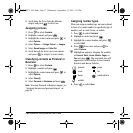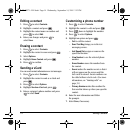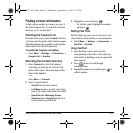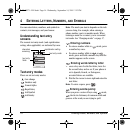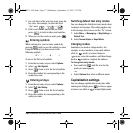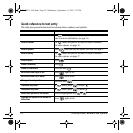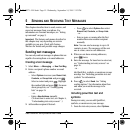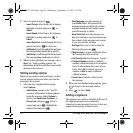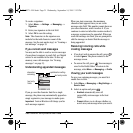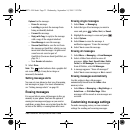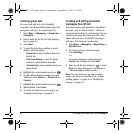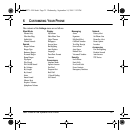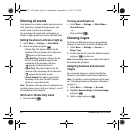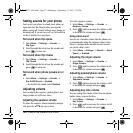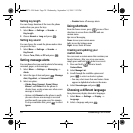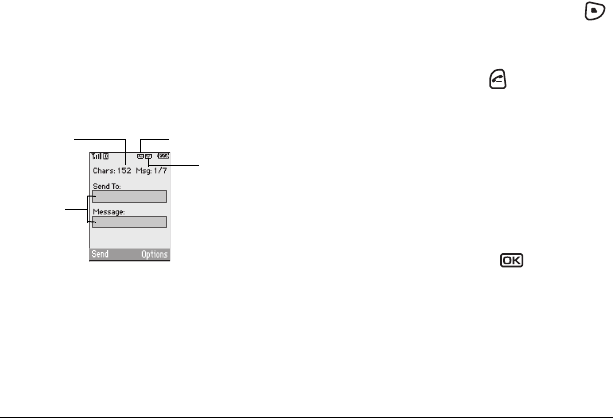
User Guide for the Kyocera KX9a Phone 21
To create a signature:
1. Select Menu → Settings → Messaging →
Signature.
2. Enter your signature in the text field.
3. Select OK to save the setting.
Note: The characters in the signature are
included in the total character count of the
message. See the note under step 5 in “Creating a
text message” on page 19.
If you cannot send messages
You may not be able to send or receive messages
if your phone’s memory is nearly full, or if digital
service is not available at the time. To free up
memory, erase old messages. See “Erasing
messages” on page 23.
Understanding appended messages
If you go over the character limit for a single
message, the phone may automatically append an
empty segment to your message to make space.
Important: Verizon Wireless will charge you for
each message segment.
When you start a message, the maximum
character limit appears once you are in the
message entry field. This number counts down as
you enter characters, until it reaches 0. If you
continue to enter text after this counter reaches 0,
a message segment may be appended. When you
reach the message size limit, you are prompted to
edit the message or alerted that the message is
being appended.
Receiving incoming calls while
creating messages
• If you don’t wish to answer the call, press
to select
Ignore. The phone returns to the
message screen.
• To answer the call, press . Your message is
saved to the Drafts folder. To return to the
message, select
Menu → Messaging → Drafts.
Viewing your sent messages
To save your outgoing messages, you must first
enable Save to Sent.
1. Select Menu → Messaging → Msg Settings →
Save to Sent.
2. Select an option and press .
–
Enabled automatically saves all
successfully sent messages in the Sent
folder.
–
Prompt allows you to choose whether or
not to save your message when you send it.
text entry
fields
text entry mode
capitalization setting
characters
remaining
82-N8271-1EN.book Page 21 Wednesday, September 14, 2005 2:53 PM