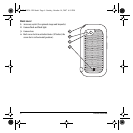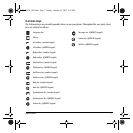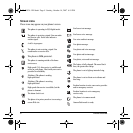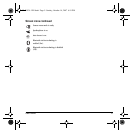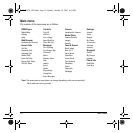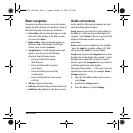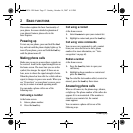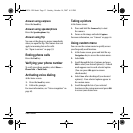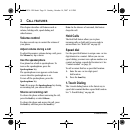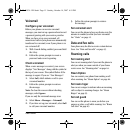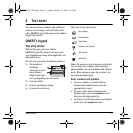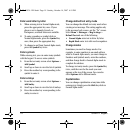User Guide 11
Basic navigation
You press your phone keys to access the various
menus and other features of your phone. Some of
the basic frequently used keys are as follows:
•
Left softkey: Selects items that appear on the
lower left of the display. At the home screen,
you can select
Menu.
•
Right softkey: Selects items that appear on
the lower right of the display. At the home
screen, you can select
Contacts.
•
Navigation key: Scrolls through menus and
options. You can access the following
shortcuts from the home screen.
– Press and hold left to launch
Web Browser.
– Press and hold right to record a
voice memo.
– Press and hold up to access the
custom menu.
– Press and hold down to view recent
calls list.
•
OK key: Selects a menu item.
•
Back key: Returns to the previous menu level.
•
End/Power key: Returns to the home screen.
Guide conventions
In this guide the following conventions are used
when describing phone features.
Select means to press the left or right softkey, or
the
OK key to select an item on the display. For
example, “select
Menu” tells you to press the left
softkey at the home screen to access the
main menu.
Press means to press a phone key. For example,
“press the
Send key to make a phone call” tells
you to press the
Send key on your phone.
Scroll means to press the Navigation key to move
though a list on the display. For example, “scroll
through your contacts list to choose a contact”
means to press the
Navigation key up or down to
scroll through the list on the display.
The greater than symbol “>” tells you to select an
option from a menu or list. For example,
Menu >
Settings means to:
1. Press the left softkey at the home screen to
select
Menu.
2. Scroll to the Settings option.
3. Press the OK key to select Settings.
82-G1934-1EN.book Page 11 Sunday, October 14, 2007 6:19 PM