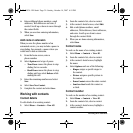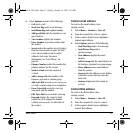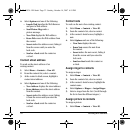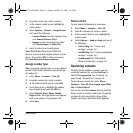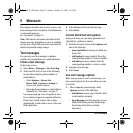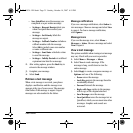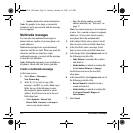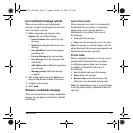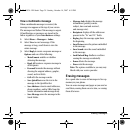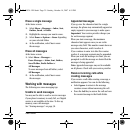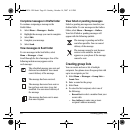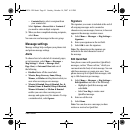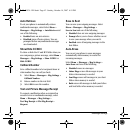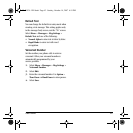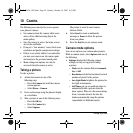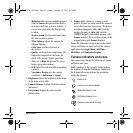38 Erasing messages
View a multimedia message
When a multimedia message is received, the
message icon appears at the top of your screen.
The message icon flashes if the message is urgent.
All notifications or messages are stored in the
Inbox regardless of your
Auto Retrieve settings.
1. Select
Menu > Messages > Inbox.
2. Select View to read a message. If the
message is long, scroll down to view the
entire message.
3. Select
Reply to create a response message or
Options and one of the following:
–
Mute/Unmute enables or disables
silencing the message.
–
Reply All creates a response message to
all recipients.
–
Forward forwards the message without
showing the original address, graphic,
sound, and text fields.
–
Call calls the message sender.
–
Save QuickText saves the text in the
message to the QuickText list.
–
Save Address extracts email addresses,
phone numbers, and/or URLs from the
sender information and message body.
–
Save Message saves the message to the
Saved Folder.
–
Message Info displays the message
information (priority, sender,
subject, time sent and received,
and message size).
–
Recipients displays all the addressees
present in the "To" and "CC" fields.
–
Replay plays the message again from
the beginning.
–
Save Picture saves the picture embedded
in the message.
–
Save Sound saves the sound embedded
in the message.
–
Lock/Unlock Msg disallows or allows
erasing the message accidentally.
–
Erase deletes the message.
–
Done exits the message.
Note: The options available to you may vary.
Check with your service provider.
Erasing messages
It is a good idea to erase old messages to free up
memory in your phone.
You can erase messages and pages as you send or
read them, erasing them one at a time, or erasing
them all at once.
82-G1934-1EN.book Page 38 Sunday, October 14, 2007 6:19 PM