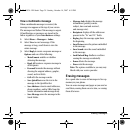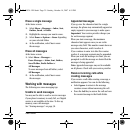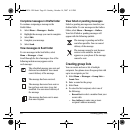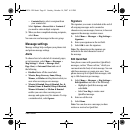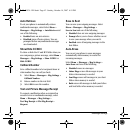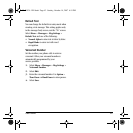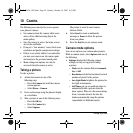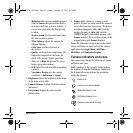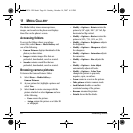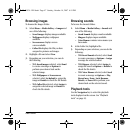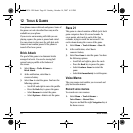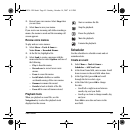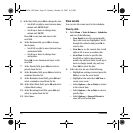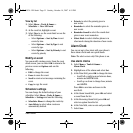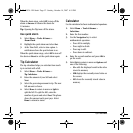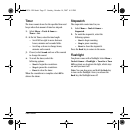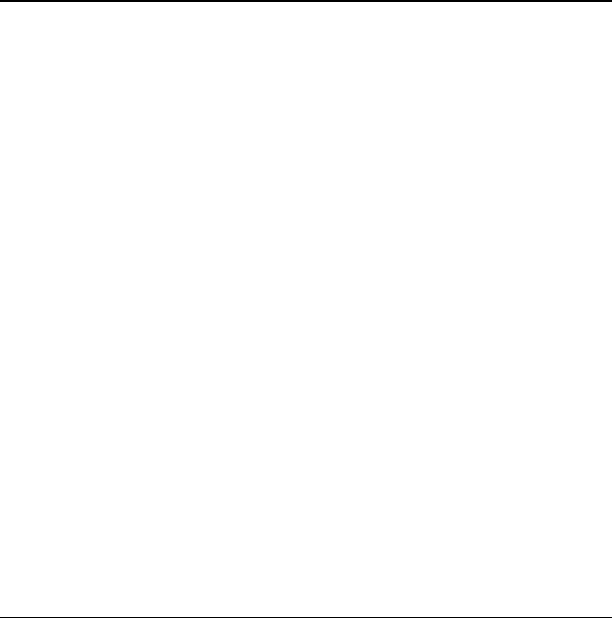
46 Accessing folders
11 MEDIA GALLERY
The Media Gallery stores camera pictures,
images, and sounds in the phone and displays
those files on the phone’s screen.
Accessing folders
To access the folders where your phone
storesfiles, select
Menu > Media Gallery and
one of the following:
•
Camera Pictures displays thumbnails of the
photos you have taken.
•
Images contains images files that are
preloaded, downloaded, saved or created.
•
Sounds contains sound files that are
preloaded, downloaded, saved or created.
Browsing camera pictures
To browse the Camera Pictures folder:
1. Select Menu > Media Gallery >
Camera Pictures.
2. At your picture list, highlight a picture and
select
View.
3. Select Send to create a message with the
picture attached or select
Options and one
of the following:
–
Erase erases the picture.
–
Assign assigns the picture as a Caller ID
or wallpaper.
– Modify > Options > Rotate rotates the
picture by 90° right, 180°, 90° left, flip
horizontal or flip vertical.
–
Modify > Options > Resize resizes the
picture to 90%, 75%, 50%, or 35%.
–
Modify > Options > Brightness adjusts
the brightness.
–
Modify > Options > Sharpness adjusts
the sharpness.
–
Modify > Options > Saturation adjusts
the saturation.
–
Modify > Options > Hue adjusts the
hue.
–
Modify > Options > Auto Adjust
automatically adjusts all levels.
–
Modify > Options > Color Tone
changes the picture to grayscale,
negative, sepia, or emboss.
–
Zoom zooms in or out on the picture.
–
Take picture activates camera mode.
–
Lock/Unlock disables or enables
accidental erasing of the picture.
–
Rename renames the picture.
–
Details shows the file details.
82-G1934-1EN.book Page 46 Sunday, October 14, 2007 6:19 PM