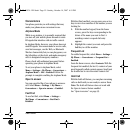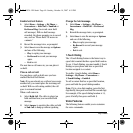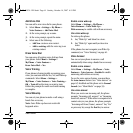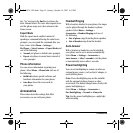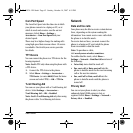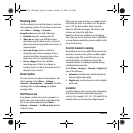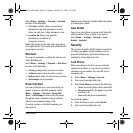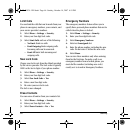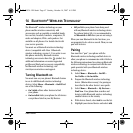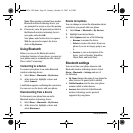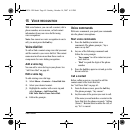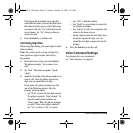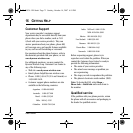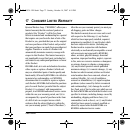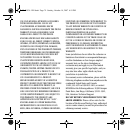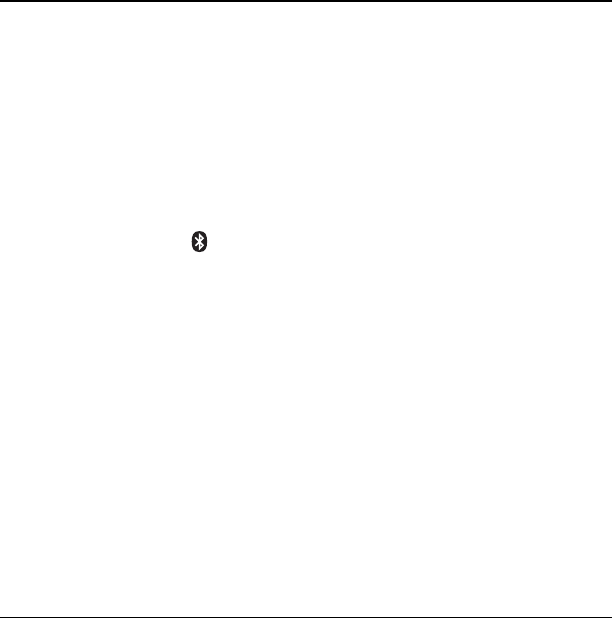
User Guide 67
14 BLUETOOTH
®
WIRELESS TECHNOLOGY
The Bluetooth
®
wireless technology on your
phone enables wireless connectivity with
accessories such as portable or installed hands-
free car kits, headsets, handsets, computers, PC
cards and adapters, PDAs, and speakers. Not
available on all phones. For details check with
your service provider.
You must use a Bluetooth wireless technology
device (compatible with Class 2 Bluetooth
wireless technology, version 1.2) in order to use
this phone wirelessly. Bluetooth wireless
technology accessories have the symbol. For
additional information on carrier-supported
profiles and third-party accessory compatibility
for Bluetooth wireless technology, visit
www.kyocera-wireless.com/support.
Turning Bluetooth on
You must turn on your phone’s Bluetooth feature
to use it with Bluetooth wireless technology
devices. Select
Menu > Bluetooth > On/Off and
one of the following:
•
On Visible allows other devices to find
your phone.
•
On Invisible hides your phone for all devices
except those listed in your My Devices.
•
Off prohibits your phone from being used
with any Bluetooth wireless technology device.
To prolong battery life, it is recommended to
set
Bluetooth to Off when you are not using it.
When you turn Bluetooth On the first time, you
are prompted to do a device search. Then you can
pair with a device.
Pairing
You must first “pair” your phone with the
Bluetooth wireless technology enabled device to
allow your phone to communicate with it. Refer to
the following instructions for setting up Bluetooth
wireless technology in conjunction with the user
guide provided with your Bluetooth wireless
technology device.
1. Select
Menu > Bluetooth > On/Off >
On Visible or On Invisible.
2. Prepare the Bluetooth wireless technology
device (Bluetooth accessory) for pairing as
described in the other device’s user guide.
3. Select
Menu > Bluetooth > My Devices >
Find New. Your phone then searches and
detects visible Bluetooth wireless technology
enabled devices in the vicinity.
4. With devices found, select
Add to see the list.
5. Highlight your desired device and select Add.
82-G1934-1EN.book Page 67 Sunday, October 14, 2007 6:19 PM