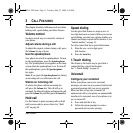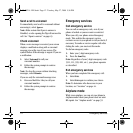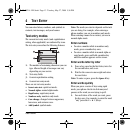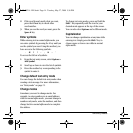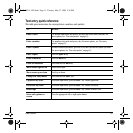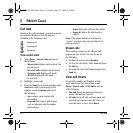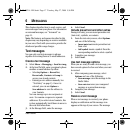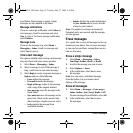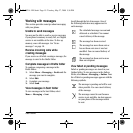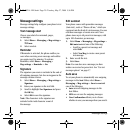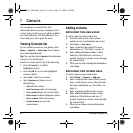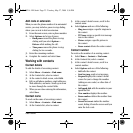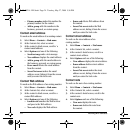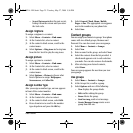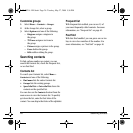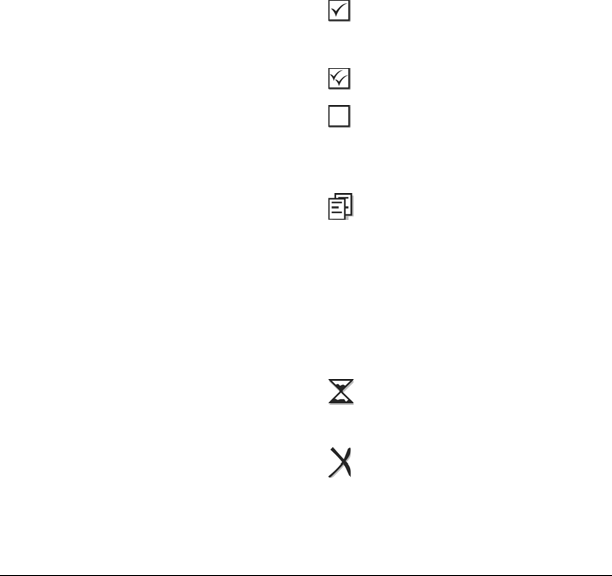
User Guide 19
Working with messages
This section provides some tips about messaging
with your phone.
Unable to send messages
You may not be able to send or receive messages
if your phone’s memory is nearly full, or if digital
service is not available at the time. To free up
memory, erase old messages. See “Erase
messages” on page 18.
Receive incoming calls while
creating messages
If you receive a call while creating a message, the
message is saved to the Drafts folder.
Complete messages in Drafts folder
To continue composing a message in the
Drafts folder:
1. Select
Menu > Messaging > Drafts and the
message you want to complete.
2. Select
Edit.
3. Complete your message.
4. Select
Send.
View messages in Sent folder
To view messages in the Sent folder, select
Menu > Messaging > Sent.
Scroll through the list of messages. One of
the following indicators may appear next to
each message:
View failed or pending messages
Failed or pending messages are stored in your
Outbox folder. To view messages in the Outbox
folder, select
Menu > Messaging > Outbox. Your
list of failed or pending messages appears with the
following symbols.
The scheduled message was sent and
delivered as scheduled. You cannot
cancel delivery of the message.
The message has been received.
The message has never been sent or
has not been sent since it was last
modified. You can cancel delivery of
the message
The message has been sent to more
than one recipient.
The message is pending and will be sent
when possible. You can cancel delivery
of the message.
The message cannot be sent because
service is not available. An alert appears
on your phone if the message cannot
be sent.
82-K8214-1EN.book Page 19 Tuesday, May 27, 2008 5:36 PM