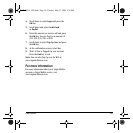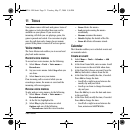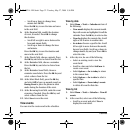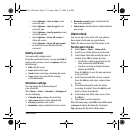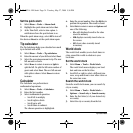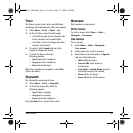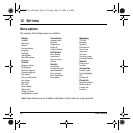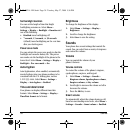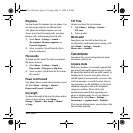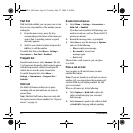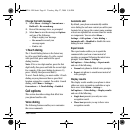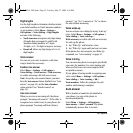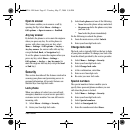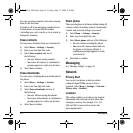User Guide 37
Display
Graphics
You can select a wallpaper for your phone’s main
screen, a screensaver which appears after 10
seconds of no keypresses, and caller IDs for your
contacts. Select
Menu > Settings > Display >
Graphics > Wallpapers, Screensavers, or Caller
IDs
, then one of the following options:
• Scroll to select an image.
• Select
View to see the enlarged picture.
• Select
Options > Assign to assign the image
as your wallpaper, screensaver, or contact
caller ID.
• Select
Options > Details to view the file
details.
• Select
Options > Erase All to delete all
images in this category.
Note: You can also download new graphics using
the
Get more graphics link. See “My graphics”
on page 30 for more information.
Menu style
To display menus in various formats, select
Menu > Settings > Display > Menu style and
one of the following:
•
Grid displays icons of each menu item, with
its name at the bottom of the screen.
•
List displays a list of each menu item.
The next time you select
Menu from the main
screen, you see the menu style you selected.
Themes
You can select a color theme for the display
background of your phone.
1. Select
Menu > Settings > Display >
Themes
.
2. Select a color theme. As you scroll down the
list you will preview the themes.
Greeting banner
The banner is the personal label for your phone,
which appears on the main screen above the time
and date. To change your banner:
1. Select
Menu > Settings > Display >
Greeting banner.
2. Select Edit and press the Back key to clear
the current banner.
3. Enter your new text (no more than
14 characters) and select
Save.
Language
Your phone can display alternative languages.
Select
Menu > Settings > Display > Language
and select a language from the list.
Backlight
Your screen lights up while you are in a call or
when you press a key on the keypad. The
backlight automatically turns off when the
phone is inactive.
82-K8214-1EN.book Page 37 Tuesday, May 27, 2008 5:36 PM