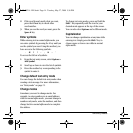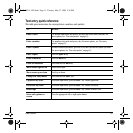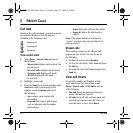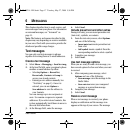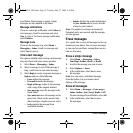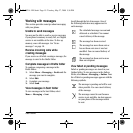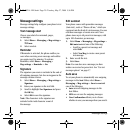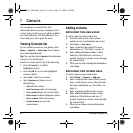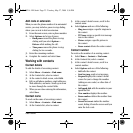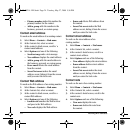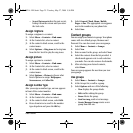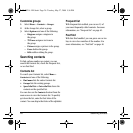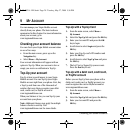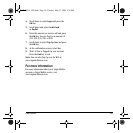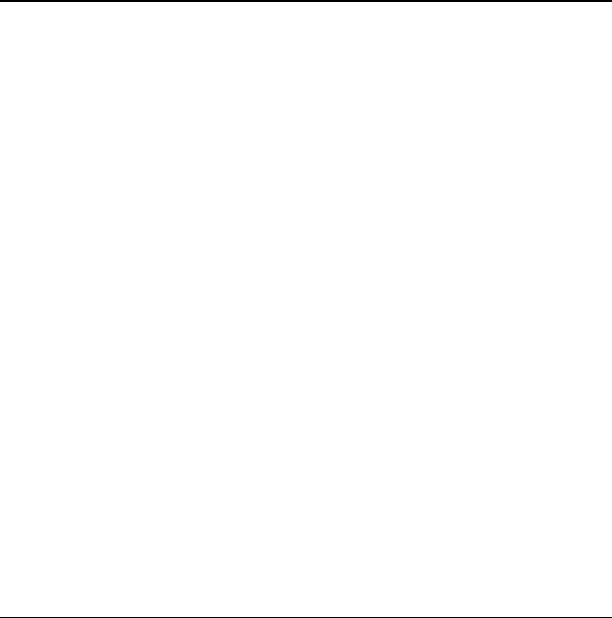
22 Viewing Contacts list
7CONTACTS
Use your phone’s Contacts list to store
information about a person or company. Each
contact entry can have up to six phone numbers,
two email addresses, two Web addresses, two
street addresses, and a space for notes.
Viewing Contacts list
To view existing contacts in your phone, select
Menu > Contacts > Find name. Your Contacts
list is listed alphabetically.
Tip: You can also select
Contacts from the main
screen to view the directory.
Scroll to a contact and do one of the following:
• Press the
Send key to call the
highlighted contact.
• Press the
OK key to view the highlighted
contact’s details.
• Select
New to add a new contact.
• Select
Options and choose one of
the following:
–
Call calls the contact.
–
Send text msg sends a text message.
–
View contact shows the contact details.
–
Edit contact enables editing the contact.
–
Erase contact deletes the contact.
–
Contacts menu accesses the
contact menu.
Adding contacts
Add contact from main screen
To add a contact to your Contacts list:
1. From the main screen, enter a phone
number to save (including the area code).
2. Select
Save > New entry.
3. Enter a name for the contact. For more
information, see “Text Entry” on page 13.
4. Enter additional phone numbers, email
addresses, Web addresses, and notes, if
needed. Scroll up or down to move through
the contact fields.
5. When you are done entering the information,
select
Save.
Add contact from contacts menu
To add a contact to your Contacts list:
1. Select
Menu > Contacts > Add new.
2. Enter a name for the contact. When you are
done, scroll down to move to the next field.
For more information, see “Text Entry” on
page 13.
3. Enter a primary number for the contact.
4. Enter additional phone numbers, email
addresses, Web addresses and note, if
needed. Scroll up or down to move through
the contact fields.
5. When you are done entering information,
select
Save.
82-K8214-1EN.book Page 22 Tuesday, May 27, 2008 5:36 PM