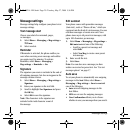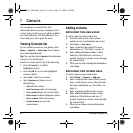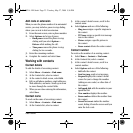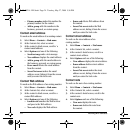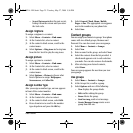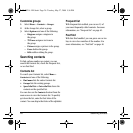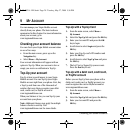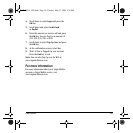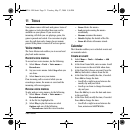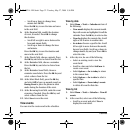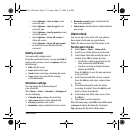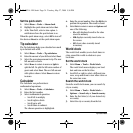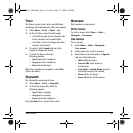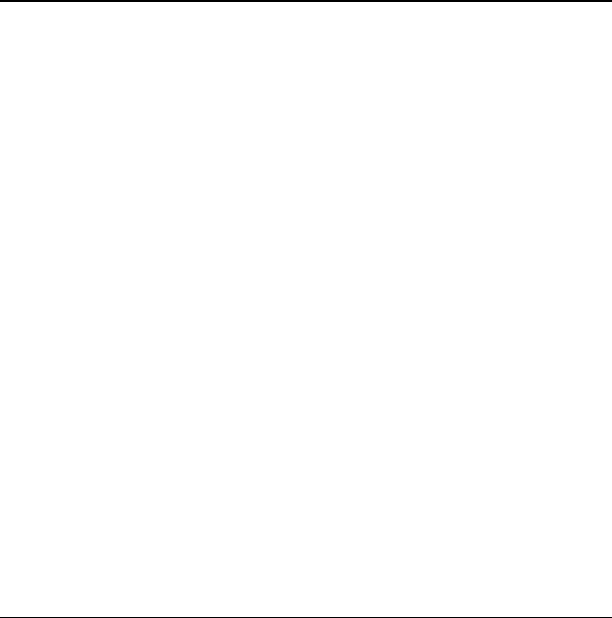
28 Checking your account balance
9MY ACCOUNT
You can manage your Virgin Mobile account
directly from your phone. The basic tasks are
summarized in this chapter. For more information
about your account, go to
www.virginmobileusa.com.
Checking your account balance
You can check your Virgin Mobile account status
in one of two ways:
• From the main screen, press up on the
Navigation key.
• Select
Menu > My Account.
Your account information will appear with an
option to Top-Up. When your account is low or
empty, you receive a notification to Top-Up.
Top-Up your account
Top-Up is how you add money to your Virgin
Mobile account. You can Top-Up your Virgin
Mobile account right from your phone. First, buy
a Top-Up card from one of the thousands of
retailers that carry them or register your debit
card, credit card, or PayPal account at
www.virginmobileusa.com.
When your balance is low, you can Top-Up your
account from your phone.
Note: Additional charges may apply for multiple
balance checks in one day. Visit
www.virginmobileusa.com for more details.
Top-Up with a Top-Up Card
1. From the main screen, select Menu >
My Account.
2. Select the Top-Up link and press the OK key.
3. Enter your Account PIN and press the
OK
key to login.
4. Scroll down to select
Login and press the
OK key.
5. Enter your Top-Up card's PIN number and
press the
OK key.
6. Scroll down to select Top-Up Now and press
the
OK key.
7. That’s it! You’ve Topped-Up your account.
Press the
End key to exit.
Top-Up with a debit card, credit card,
or PayPal account
Before you can Top-Up from your phone with a
debit card, credit card, or PayPal account, you
need to register the card or PayPal account at
www.virginmobileusa.com.
1. From the main screen, select
Menu >
My Account.
2. Select the Top-Up link and press the OK key.
3. Enter your Account PIN and press the
OK key.
82-K8214-1EN.book Page 28 Tuesday, May 27, 2008 5:36 PM