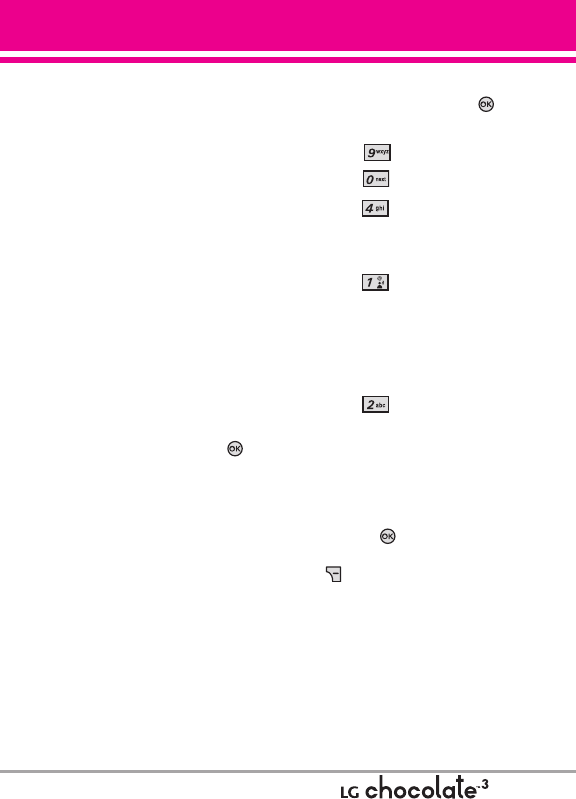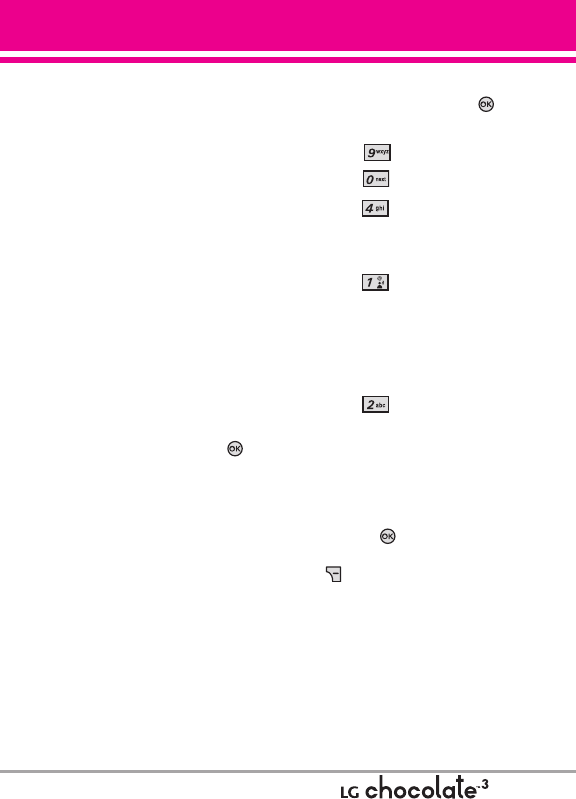
0.4 Software Update
This feature gives your phone the
ability to upgrade to the latest
software and keeps your phone
operating with the latest features
without visiting a Verizon Wireless
Communications Store for the
upgrade. You can either be notified
automatically that there is an
updated version of software
available for your phone, or you can
manually check to see if there are
any updates available for you to
download.
Automatic Update
Your phone will receive a
notification that there is an updated
version of software available to be
downloaded. You can press
when notified that a download is
available or it can happen
automatically. Once the download
is complete you may, depending on
the nature of the update, have three
options available: Accept the
update, Defer the update, or Reject
the update.
NOTE
During the update you cannot make
or receive phone calls, including 911
calls, or text messages.
Manual Update
1.
With the flip open, press
[MENU].
2. Press Settings & Tools.
3. Press Phone Info.
4. Press
Software Update
.
The two options shown will be
Status and Check New.
Press Status to see the
status of a download or update
and see information on the last
successful update. If updates have
not yet been performed, status
information will be unavailable.
Press
Check New to check
if any new software updates are
available to download. If a newer
software version is available, it will
automatically begin downloading
after 30 seconds or you can begin
the download immediately by
pressing . To stop the software
download press the Right Soft Key
[Quit].
101