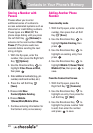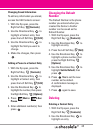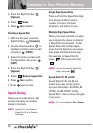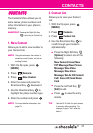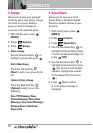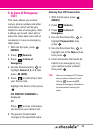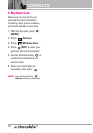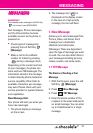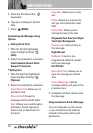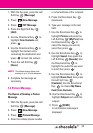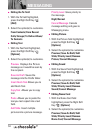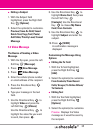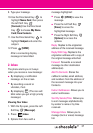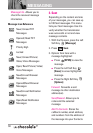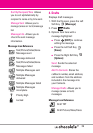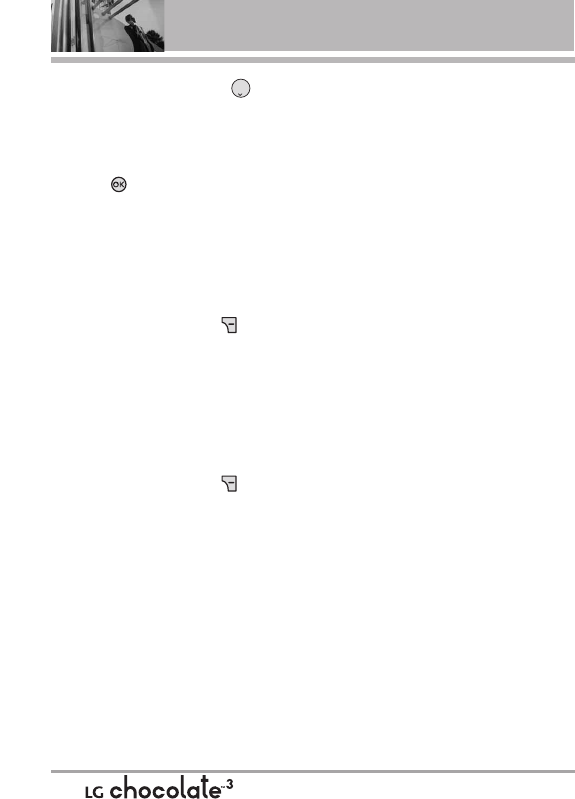
MESSAGING
5. Press the Directional Key
downward.
6. Type your message in the text
field.
7. Press
[SEND].
Customizing the Message Using
Options
●
Editing the To: field
1. With the To field highlighted,
press the Right Soft Key
[Add].
2. Select the option(s) to customize.
From Contacts/ Recent Calls/
Groups/ To Contacts
●
Editing Text
1. With the Text field highlighted,
press the Right Soft Key
[Options].
2. Select the option(s) to customize.
Insert Quick Text Allows you to
add Quick Text.
Save As Draft Saves the
message into the Drafts folder.
Add Allows you to add Graphic,
Animation, Sound, Signature,
Name Card, or Address From
Contacts .
Copy Text Allows you to copy
text.
Paste Allows you to paste the
text you last copied into a text
field.
Format Text Allows you to
change the look of the text.
Alignment/ Font Size/ Font Style/
Text Color/ Background
Priority Level Gives priority to
the message.
High/ Normal
Callback # Inserts a pre-
programmed callback number
with your message.
On/ Off/ Edit
Save Quick Text Allows you to
save the message as a Quick
Text.
Cancel Message Cancels
message editing and goes to the
previous menu.
3. Complete and then send or save
the message.
Using Contacts to Send a Message
You can designate an entry saved
in your Contacts as the address
instead of manually entering the
destination.
32