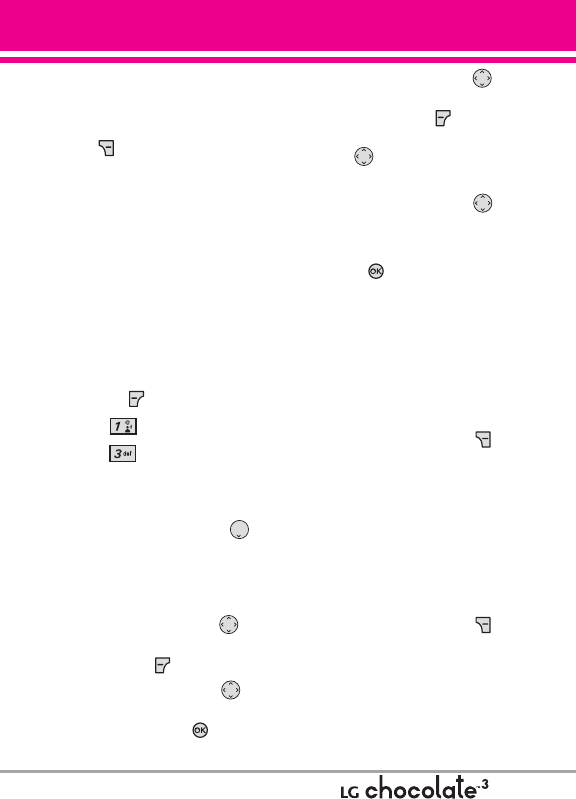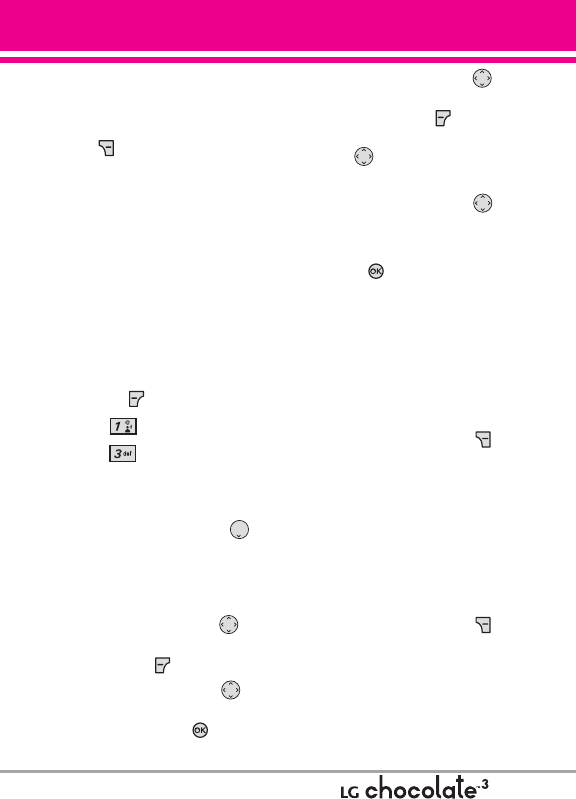
●
Editing a Subject
1. With the Subject field
highlighted, press the Right Soft
Key
[Options].
2. Select the option(s) to customize.
Preview/ Save As Draft/ Insert
Quick Text/ Copy Text/ Paste/
Add Slide/ Priority Level/ Cancel
Message
1.3 Video Message
The Basics of Sending a Video
Message
1. With the flip open, press the Left
Soft Key [Message].
2. Press New Message.
3. Press
Video Message.
4. Enter the cellular phone number
or email address of the recipient.
5. Press the Directional Key
downward.
6. Type your message in the text
field.
7. Use the Directional Key to
highlight
Video and press the
Left Soft Key [Videos].
Use the Directional Key to
highlight the video file you want
to send, then press .
8. Use the Directional Key to
highlight
Name Card, then press
the Left Soft Key
[Contacts]. Use the Directional
Key to choose My Name
Card/ From Contacts.
9. Use the Directional Key to
highlight
Subject and enter the
subject.
10. Press [SEND].
A confirmation message is
displayed.
Customizing the Message Using
Options
●
Editing the To: field
1. With the To field highlighted,
press the Right Soft Key
[Add].
2. Select the option(s) to customize.
From Contacts/ From Recent
Calls/ Groups/ To Online Album/
To Contacts
●
Editing Text
1. With the Text field highlighted,
press the Right Soft Key
[Options].
2. Select the option(s) to customize.
Preview Displays the Video
message as it would be seen by
the recipient.
35