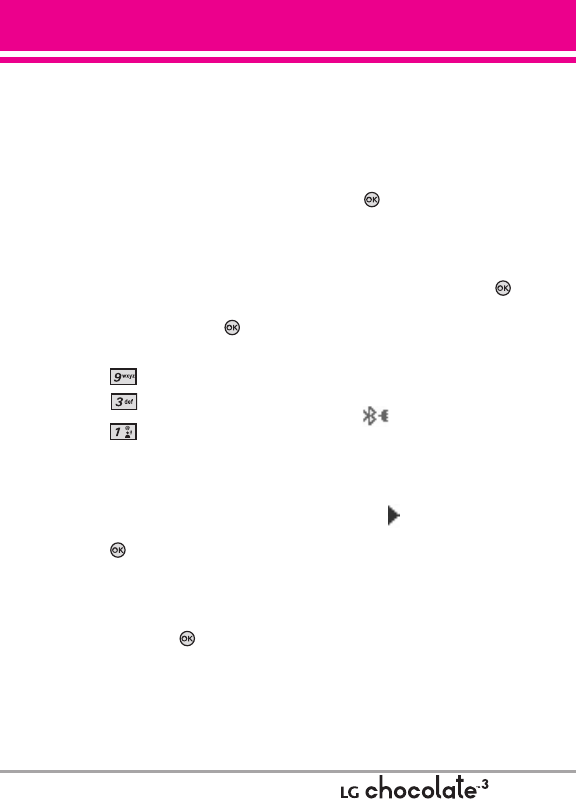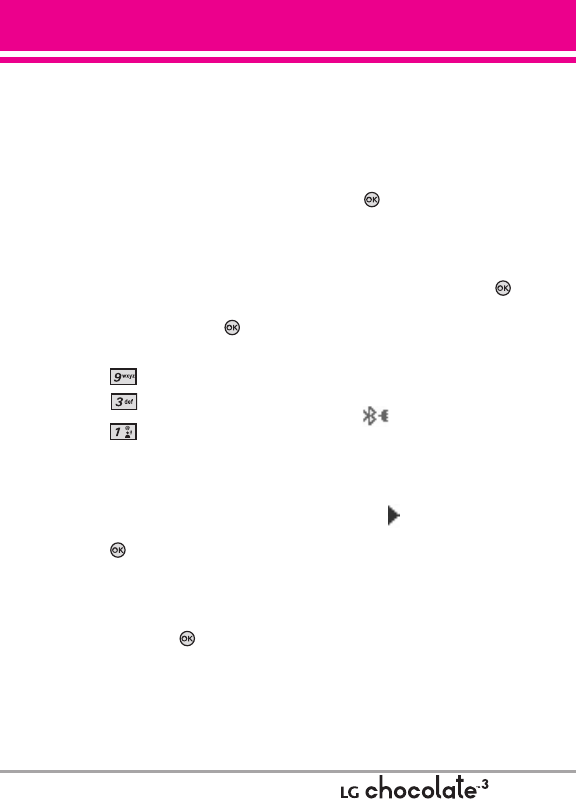
79
3.1 Add New Device
Pairing is the process that allows
the handset to locate, establish,
and register 1-to-1 connection with
the target device.
3.1.1 For pairing with a new
Bluetooth
®
device
1. Follow the Bluetooth
®
accessory
instructions to set the device to
pairing mode.
2. With the flip open, press
[MENU].
3. Press Settings & Tools.
4. Press Bluetooth Menu.
5. Press
Add New Device.
Set the desired device to pairing.
6. If Bluetooth
®
power is set to off,
you will be prompted to turn
power on. Highlight Yes and
press .
7. The device will appear in Add
New Device menu once it has
been located. Highlight the
device and press .
8. The handset will prompt you for
the passcode. Consult the
Bluetooth
®
accessory
instructions for the appropriate
passcode (typically “0000” - 4
zeroes). Enter the passcode and
press .
9. When pairing with the Computer,
PC or PDA is successful,
highlight either
Always Ask or
Always Connect and press
to connect with the device.
10. Once connected, you will see
the device listed in the
Bluetooth
®
Menu and
Bluetooth
®
indicator will change
to the (single connected
icon) will show up on your
screen when connected to the
Bluetooth
®
device. You can also
check out the connection with a
blue icon on the list.
3.1.2 Icon Reference in Adding
New Device
When the Bluetooth
®
wireless
connection is built and paired
devices are found, the following
icons are displayed.