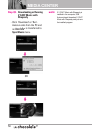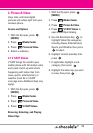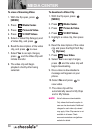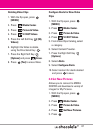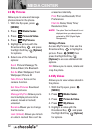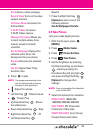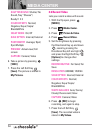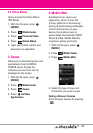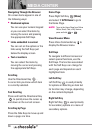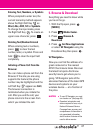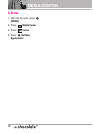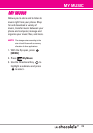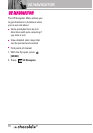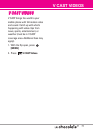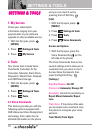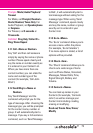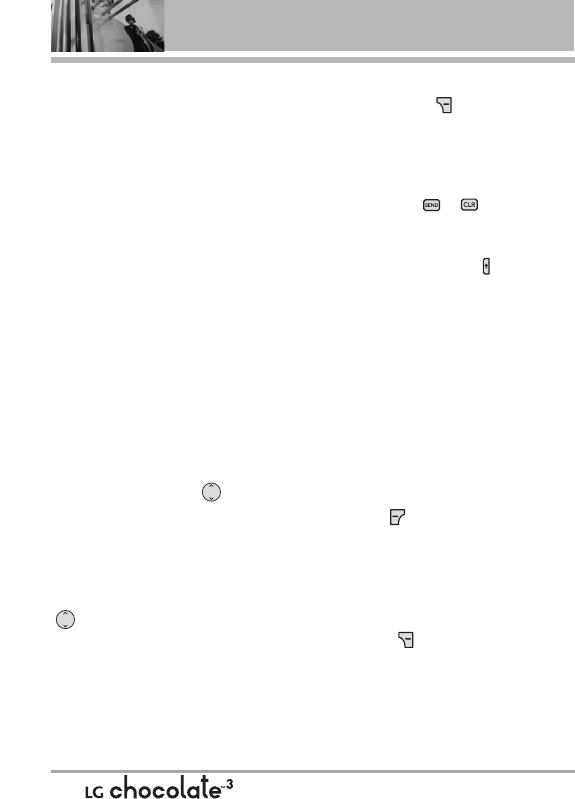
MEDIA CENTER
Navigating Through the Browser
On-screen items appear in one of
the following ways:
●
Numbered options
You can use your numeric keypad
or you can select the items by
moving the cursor and pressing
the appropriate Soft Keys.
●
Links embedded in content
You can act on the options or the
links using the Soft Keys just
below the display screen.
●
Text or numbers
You can select the items by
moving the cursor and pressing
the appropriate Soft Keys.
Scrolling
Use the Directional Key .
A cursor lets you know which item
is currently selected.
Fast Scrolling
Press and hold the Directional Key
to quickly move the cursor up
and down on the current screen.
Scrolling by Page
Press the Side Keys to move up and
down a page at a time.
Home Page
Press Right Soft Key [Menu]
and select 1. VZW Home to go to
the Home Page.
NOTE
To go to the Home Page from Online
Album, Email, Chat, or My Verizon,
press and hold or .
View Browser Menu
Press Voice Commands key to
display the Browser menu.
Soft Keys
To navigate to different screens or
select special functions, use the
Soft Keys. The function associated
with the Soft Keys can change for
each page and depends on each
highlighted item.
Left Soft Key
Left Soft Key is used primarily
for options or selecting an item but
its function may change, depending
on the content displayed.
Right Soft Key
Right Soft Key is used primarily
for secondary options or a menu of
secondary options.
66