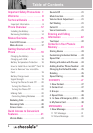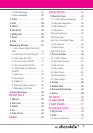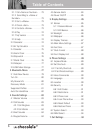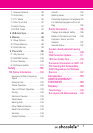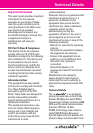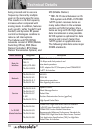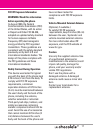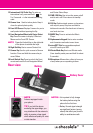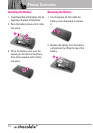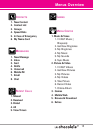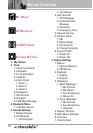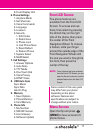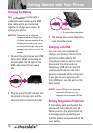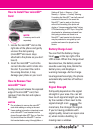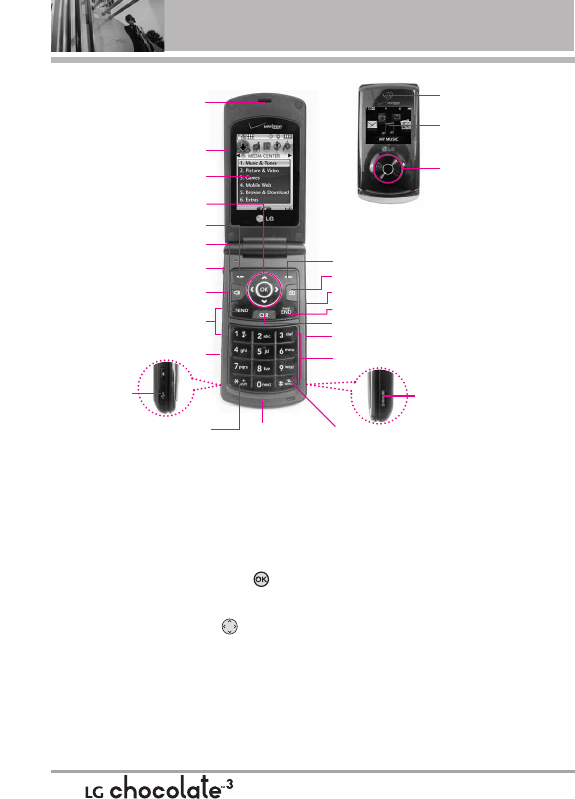
Phone Overview
1. Earpiece Lets you hear the caller and
automated prompts.
2. Flip Use to make or answer calls. Flip open to
reveal the keypad to dial a number or answer
an incoming call. Close the flip to end the call.
3. Main LCD Screen Displays messages and
indicator icons.
4. OK Key / Directional Key Use the OK Key
to select the function displayed at the bottom
of the LCD between the Left and Right Soft Key
functions. Use the Directional Key to
scroll through the menu items and highlight a
specific field or object by moving up, down, left
or right.
5. Left Soft Key Use to access Messaging menu.
6. Speakerphone Key Use to change to
speakerphone mode.
7. 3.5mm Headset Jack Allows you to plug in an
optional headset for convenient, hands-free
conversations.
8. SEND Key Use to make and answer calls.
9. Side Keys / Volume Keys Up/Down Use to
adjust the Master Volume in standby mode* and
the Earpiece Volume during a call.
10. Voice Commands Key Use for quick access to
Voice Commands.
11. Accessory Charger Port Connects the phone
to the battery charger, or other compatible
accessory.
12
2. Flip
9. Side Keys /
Volume Keys Up/Down
16. Right Soft Key
3. Main LCD Screen
4. OK Key /
Directional Key
6. Speakerphone Key
5. Left Soft Key
11. Accessory
Charger Port
1. Earpiece
8. SEND Key
23. microSD™ Slot
24. Vibrate Mode Key
20. CLR Key
19. PWR/END Key
22. Alphanumeric Keypad
17. Camera Key
7. 3.5mm Headset Jack
* Standby mode is when the phone is waiting for input from you.
No menu is displayed and the phone isn’t performing any
action. It’s the starting point for all of the instruction steps.
This User Manual giv
es navigation instructions according to the
default "Grid" Main Menu Layout in the Display Settings menu.
If other themes or menus are set, navigating the phone's menus
may be different.
12. International Call Prefix Key
25. Microphone
13. Camera Lens
10. Voice Commands Key
21. MUSIC Key
18. Lock/Unlock Key
15. Front Navigation
Wheel with
Center Select
Key
14. Front LCD
Screen