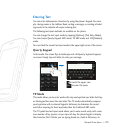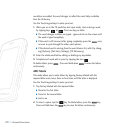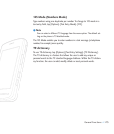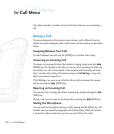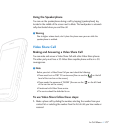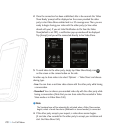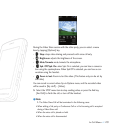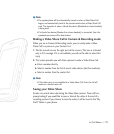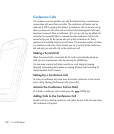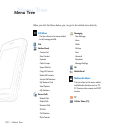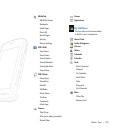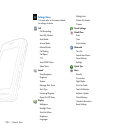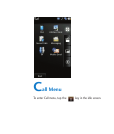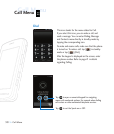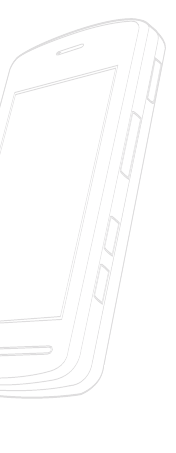
<< 31
In-Call Menu
nNote
• The speakerphone will be automatically turned on when a Video Share Call
begins, and automatically back to the previous mode when a Video Share Call
ends. The exception is when a Hands-free device (Bluetooth or stereo headset)
is being used.
• If a Hands-free device (Bluetooth or stereo headset) is connected, then the
speakerphone menu will be deactivated.
Making a Video Share Call in Camera & Recording mode
When you are in Camera & Recording mode, you can easily make a Video
Share Call to a person in your Contact List.
1. Tab the second icon on the right part of the screen. (This icon is activated
only in 3G coverage. If it is not available, you will not be able to select this
icon)
2. This screen provides you with three options to make a Video Share Call:
a. Enter a number directly.
b. Select a number from the list of recent video sharers (last five numbers).
c. Select a number from the contact list.
nNote
• If the other party is not available for a Video Share Call, then the call will
remain as a normal voice call.
Saving your Video Share
Sender can record video clip during the Video Share session. There will be a
prompt asking if you would like to save or discard the video at the end of a
recording session. If you choose to save the video, it will be saved in the "My
Stuff," folder in your phone.