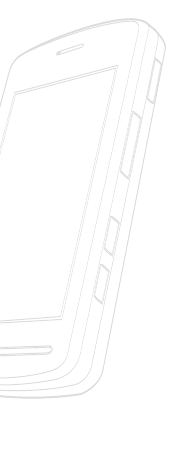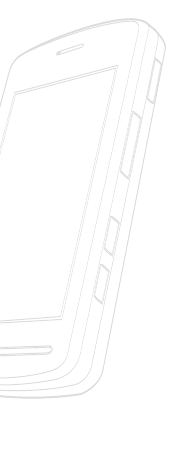
<< 69
Multimedia Menu
Adding Music To Your Handset
Before You Get Started
To transfer music from your PC to your device, you will need the following:
• Windows Media Player 10 or above
• Windows XP Service Pack 2
• Music on your PC in one of these formats: MP3, .AAC, AAC+ or WMA
• A MicroSD card (supports up to 4GB cards)
• USB data cable
*microSD card and USB data cable sold separately; go to att.com/wireless
Transferring Music from the Digital Music Stores
In order to download music from the computer to your phone, handset, a
microSD card and USB data cable are required. These items are sold separately;
go to att.com/wireless
1. Using your computer, open your preferred WMDRM PC music management
client.
2. Download the selected song to your library.
3. Insert the microSD card into the handset.
4. Use the USB adapter cable to connect the handset to the target PC. When
you try to connect handset on your PC, the handset displays “Connecting
as Music Sync...”
5. Once the USB connection has been established, the handset displays
"Connected as Music Sync Mode. Do not disconnect during transfer." and
the computer screen then shows the VU device. If the detection occurs, skip
to step 11.
n Note
If the target computer does not detect the newly connected handset or show
the Portable Device on the PC screen, please follow steps 6 - 10.