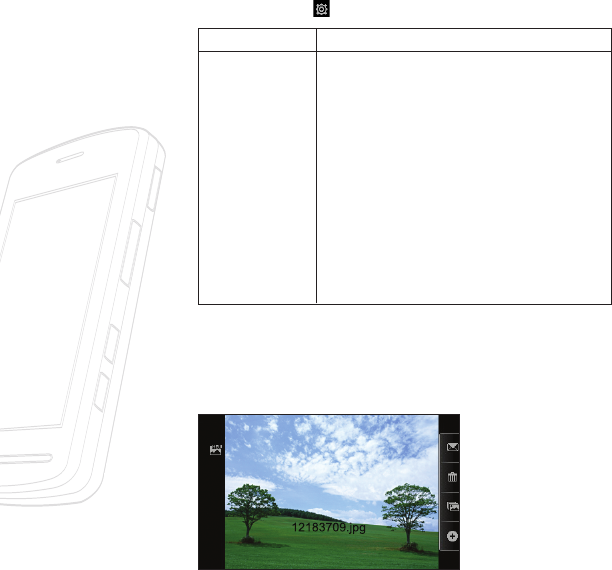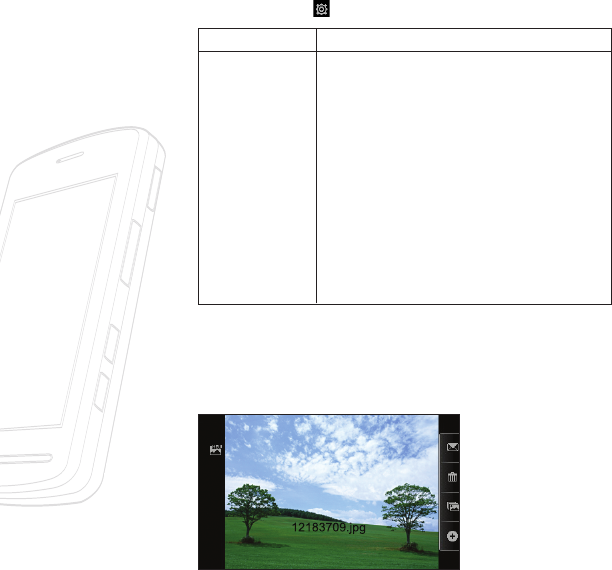
78 >>
Multimedia Menu
By tapping this icon [ ], you can set the options below.
After you’ve taken your photo
Your captured photo will appear on screen. The name of the image runs along
the bottom of the screen together with four icons down the right side.
Menu Description
Quality
You can select the desired quality of photo by selecting
either Super Fine, Fine or Normal mode.
White Balance This adjusts the Light Effect level and you can select from
the following options: Auto / Daylight /Incandescent /
Cloudy / Fluourescent
Color Effect Allows you to apply special effects to the picture. Tap the
icon key to find the tone you want to use from the follow-
ing options: Normal, Negative, Sepia, Black & White.
Shutter Tones Allows you to select a sound when you tap the shutter.
Shutter 1 / Shutter 2 / Shutter 3 / Off.
Display Grid Allows to divide the screen. (Simple cross/Trisection/Off)
Default Settings You can initialize all default settings.