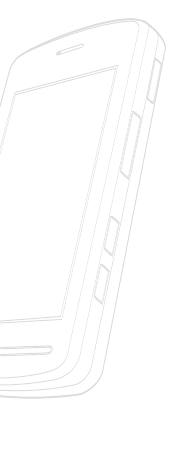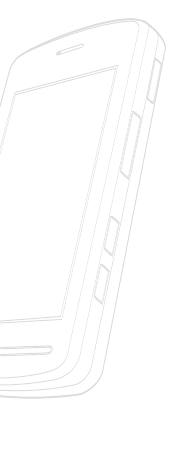
<< 71
Multimedia Menu
9. Drag and drop the desired music content from the PC window to the
"Storage Card" window.
n Note
If you copy music to your SD card's MTP folder whilein UMS mode or delete,
modify or move files from theMTP folder, this will not update your Music Player.
Please copy music to Music folder if in UMS mode.
10. Disconnect the device from the cable.
11. Access the Music Player on the phone.
n Note
Sideloading is not supported via Bluetooth.
Adding Music to your Handset
Music files can be added to your handset by using one or more of the
following methods:
• Download music and ringtones over the AT&T network directly to your device
by using the shopping for music feature.
• From your existing digital media collection thru Windows Media Player
®
.
• From music stores through the applicable music client.
Transferring Music using Windows Media Player
A USB cable, microSD card, and a current version of the Windows Media Player
are required for this procedure.
1. Open Windows Media Player on your computer (version 10.0 or higher).
2. Use the USB adapter cable to connect the handset to the target PC. When
you try to connect handset on your PC, the handset displays “Connecting
as Music Sync...”
3. Once the USB connection has been established, the handset displays "
Connected as Music Sync Mode. Do not disconnect during transfer. " and
the computer screen then shows the VU device.
n Note
If the target computer does not detect the newly connected handset or show
the Portable Device on the PC screen, please follow steps 6 - 10 from the previ-
ous "Transferring Music from the Digital Music Stores" on page.