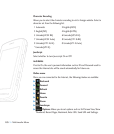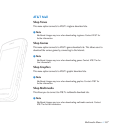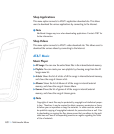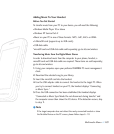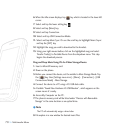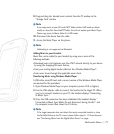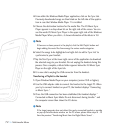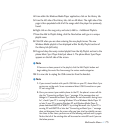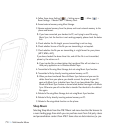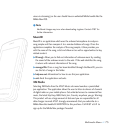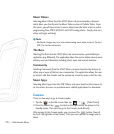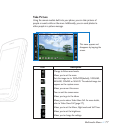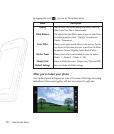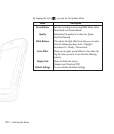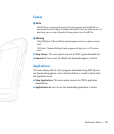74 >>
Multimedia Menu
A. Follow those steps: Setting [ ] >Setting menu [ ] > More [ ] >
Reset Settings >Master Clear > Memory Card.
B. Format external memory using Mass Storage.
C. Remove external memory from the phone, and insert external memory to the
phone and format.
3. If you have connected your handset to PC, and trying to send file using
Music Sync, but the function is not working properly, please check the below
lists.
A. Check whether the file length you are transmitting is not too long.
B. Check whether license of the file you are transmitting is not expired.
C. Check whether the file you are transmitting is a right format for your phone
(MP3, WMA, AAC).
If you have checked the above three lists, and still the file is not transmitted,
please try the actions on 2.
4. If you transfer files as shown below, the transferred files will not show in a
third party application or in Windows Media Player.
A. Transmitted a file using Mass Storage, but not using Music Sync function.
B. Transmitted a file by directly inserting external memory on PC.
5. When you have transferred files with Music Sync feature and you want to
delete them from your phone, you should connect the phone to your PC
again with Music Sync to delete them. Even if you have deleted files trans-
ferred with Music Sync feature as shown below, delete them again with Music
Sync. Otherwise you will not be able to transfer files identical to the deleted
files again.
A. Deleted a file using Mass Storage, but not using Music Sync function.
B. Deleted a file by directly inserting external memory on PC.
C. Deleted a file using delete function on the phone.
Shop Music
Selecting Shop Music from the AT&T Music sub menu launches the browser to
a music landing page from which you can purchase music from 3rd party stores
and personalization content from AT&T. Some sites are data intensive (i.e. pre-