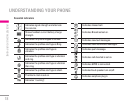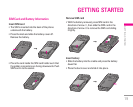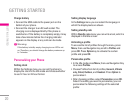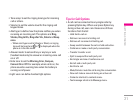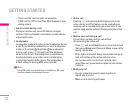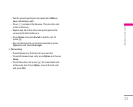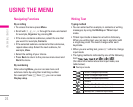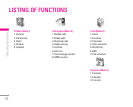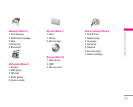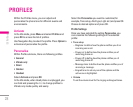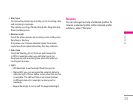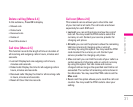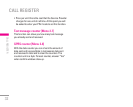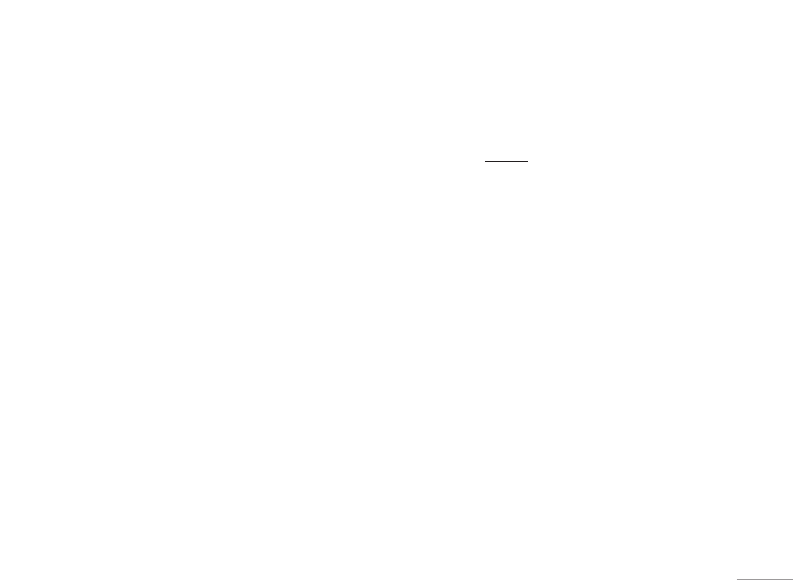
25
| USING THE MENU
• You can change the character case by pressing #
and you can change between the letter and number
mode by pressing #.
Using traditional text input
• Press a number key 1 to 9, repeatedly until the
desired character appears. The characters available
depend on the language selected in the Settings
menu, Language.
• To input next letter you want, is located on, the same
key as the present one, wait until the cursor appears.
• The most common punctuation marks are available
under the number key
1.
Using T9 text input
T9 input mode is only available for the modes and
languages on the method list. You can key in any letter
with a single keypress. The T9 text input is based on a
built-in dictionary.
• You can select T9 languages by selecting menu by
press
Option into list, or in the editor screen long
press * enter T9 languages option. In T9 menu, you
can also select T9 off function.
! Note
The handset default setting for T9 languages is T9 on.
• Start writing a word by using the keys 2 to 9.
Press each key only once for one letter. The word
changes after each keystroke.
• Example: To write
HAPPY when the predictive test
mode is selected, press 4 once for H, 2 once
for A, 7 once for P, 7 once for other P, and 9
once for Y.
• When you have finished writing the word and it is
correct, confirm it by pressing Navigation, right key.
Pressing
0 by adding a space to move the cursor.
• Start writing the next word.
Tips for writing text
• To insert a space, press 0.
• To move the cursor to the left, right, down or up, press
the Navigation key.
• To delete a character to the left of the cursor, press
Clear. Press and hold Clear to delete all characters
more quickly.
• To insert a special character, press
* to get the
table with special characters, and then press OK back
to message.