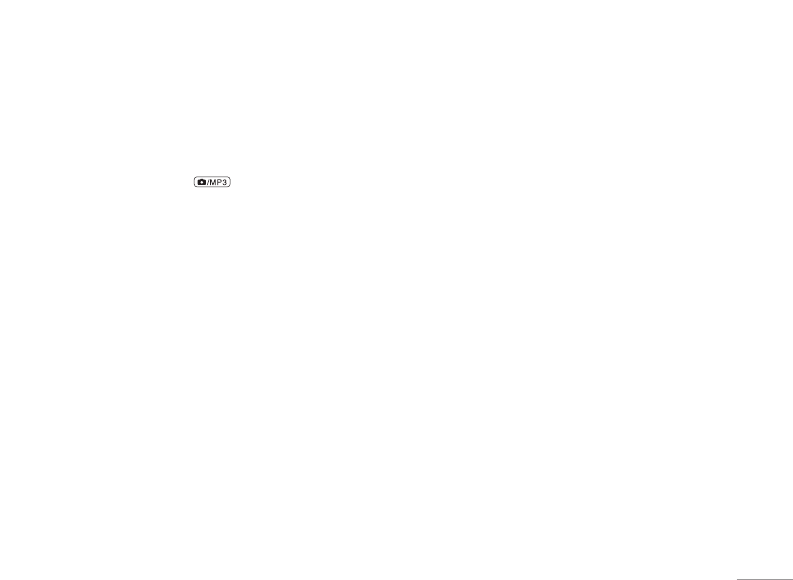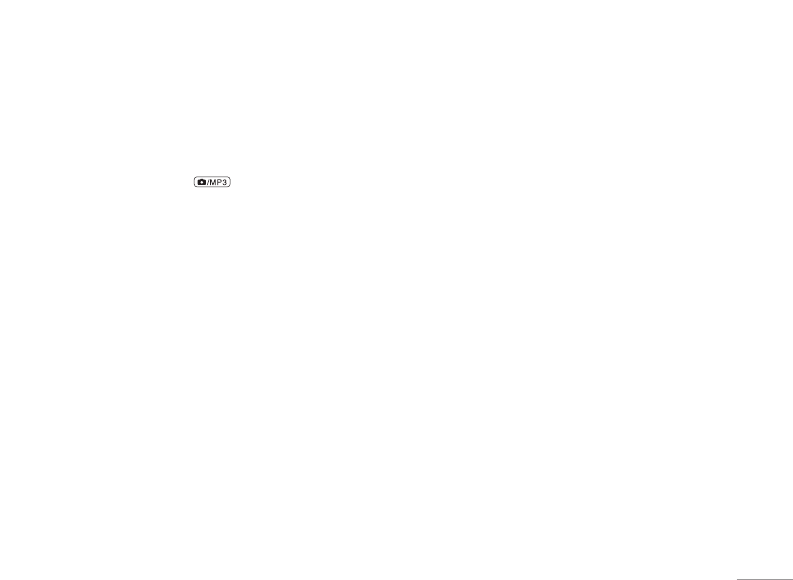
51
Taking a Photo
• In Multimedia menu, select Camera.
• The live image appears on the display, and you can
use the display as a view finder.
• To take a photo press side key
to capture.
When taking a photo a shutter sound is heard. The
phone saves the photo in the Photo gallery of the
Multimedia menu.
To setup Camera option
Press Option to enter options screen. User can select:
• To photo gallery: the folder save images taken, for
detail please see
Photo gallery.
• Camera setting: the setting option for further camera
functions
• Image setting: the settings about image
– Image size: the options of image size have: 128x128,
160x120, 320x240, 640x480
– Image quality: to define how much the photo file will
be compressed when saving the image. Select Low,
Normal, or High.
• Effect setting: to set effects of photo.
• Add frame: to select the frame style from the list when
take pictures.
– Stick frame only support when image size set for
128x128.
– When image size set for 128x128, user can press Navi-
up
U or down D key to change frame style directly.
• Cont shot: you can take a photo in various shot.
• Delay timer: to set a time delay before the camera
takes a photo. Select the length of delay you want.
• Restore default: to reset all camera settings back to
default.
MP3 player [Menu 6-2]
Your phone includes an MP3 player for listening to MP3
files.
MP3 files stored in the MP3 folder (Default setting) will
automatically be detected and added to the default
play list
.
You can listen to the sound files via a compatible
headset, or the phone’s loudspeaker. You can make or
answer a call while using the MP3 player.
| MULTIMEDIA