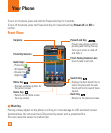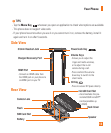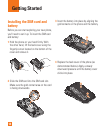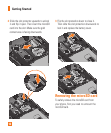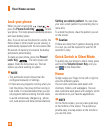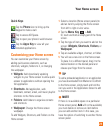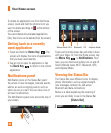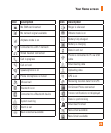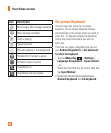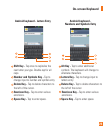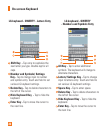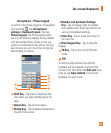20
Lock your phone
When you are not using the ,
press the
Power/Lock Key
to lock
your phone. This helps prevent accidental presses
and saves battery power.
Also, if you do not use the phone for a while, the
Home screen or other screen you are viewing, is
automatically replaced with the lock screen after
30 seconds of inactivity to conserve the battery
and prevent pocket dialing.
To wake up your phone, press the
Power/
Lock Key
. The lock screen will
appear. Slide the lock screen up. The last
screen you were working on opens.
n
NOTE
s
The automatic screen timeout can be
configured manually in Settings.
s If there are any programs running when you
lock the phone, they may still be running in
lock mode. It is recommended that you exit
all programs before entering the lock mode
to avoid unnecessary charges (e.g., phone
call, web access and data communications).
Setting an unlock pattern:
You can draw
your own unlock pattern by connecting four or
more dots.
To unlock the phone, draw the pattern you set
on the screen.
n
Caution
If there are more than 5 pattern drawing errors
in a row, you will be required to wait for 30
seconds to retry.
Quick Switch to Silent Mode
To quickly set your phone to silent mode, press
and hold the
Volume Down Key
until you
see
on the Status Bar.
Home
Simply swipe your finger to the left or right to
view the different panels.
You can also customize each panel with
shortcuts, folders, and wallpapers. You can
also customize each panel with widgets, which
are shortcuts to your favorite applications.
n
NOTE
On the Home screen, you can view quick keys
at the bottom of the screen. The quick keys
provide easy, one-tap access to the functions
you use the most.
Your Home screen