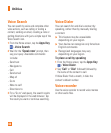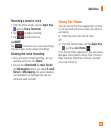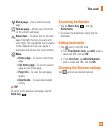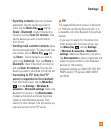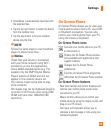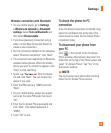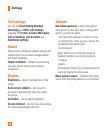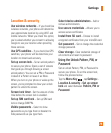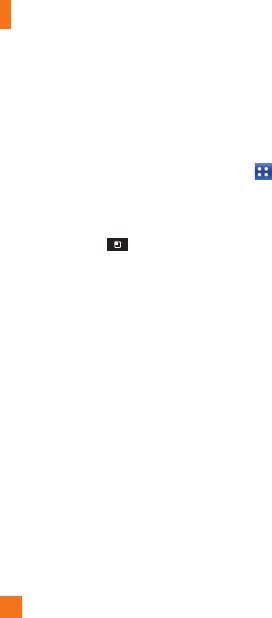
74
Settings
Using SmartShare
SmartShare uses DLNA (Digital Living
Network Alliance) technology to share digital
content through a wireless network.
Both devices must be DLNA certified to
support this feature.
To turn SmartShare on and allow sharing
contents
Tap the 1 Menu Key
> Settings >
Wireless & networks > SmartShare
settings.
Tap
2 SmartShare to checkmark and turn the
function on.
- Tap Always allow requests if you would
like to automatically accept sharing requests
from other devices.
Under the Sharing contents section, touch to
3
checkmark the types of content you would
like to share.
Choose from Pictures, Videos, and Music.
SmartShare is now activated and ready to
share contents.
To share contents from remote content
library to other devices
Let your renderer device (e.g. TV) play
multimedia contents from your remote content
library (e.g. PC)
n
NOTE
Make sure that the DLNA functionality of
your devices is properly configured (e.g.
TV and PC)
From the Home screen, tap the 1
Apps
Key
and then SmartShare.
Tap the top right button to select the device
2
from the renderer lists.
Tap the top left button and select the device
3
of the remote content library.
You can browse the content library.
4
Touch and hold a content thumbnail and flick 5
them to the top area of the screen with your
flinger or touch the play button.
To share contents from your phone to your
renderer device(e. g. TV)
n
NOTE
Make sure that your renderer device is
properly configured.
While browsing your pictures or videos 1
using the Gallery application, touch and hold
to select files.
Then you will be able to select multiple files
to be shared.
Tap
2 Share on the menu and select the
SmartShare.