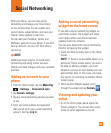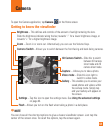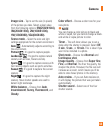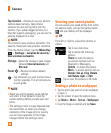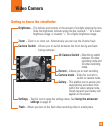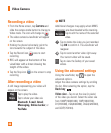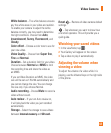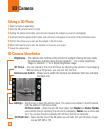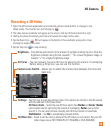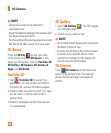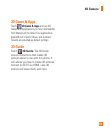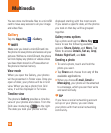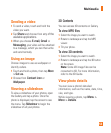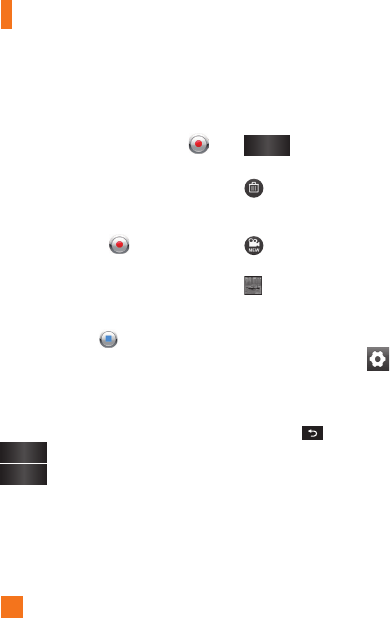
46
Recording a video
From the Home screen, tap 1
Camera
and
slide the camera mode button to change to
Video mode. The icon will change to .
The video camera’s viewfinder will appear 2
on the screen.
Holding the phone horizontally, point the
3
lens towards the subject of the video.
Tap the Record icon
4
once to start
recording.
REC will appear at the bottom of the 5
viewfinder with a timer showing the
length of the video.
Tap the Stop icon 6 on the screen to stop
recording.
After recording a video
A still image representing your video will
appear on the screen.
Play
Tap to play the video.
Share
Tap to share your video via
Bluetooth, E-mail, Gmail,
Messaging
,
Online Locker, or
YouTube.
n
NOTE
Additional charges may apply when MMS
messages are downloaded while roaming.
Rename
Tap to edit the name of the selected
video.
Tap to delete the video you just recorded.
Tap OK to confirm it. The viewfinder will
reappear.
Tap to record another video right away.
Your current video will be saved.
Tap to view the Gallery of your saved
videos.
Using the advanced settings
Using the viewfinder, tap to open the
advanced options.
Adjust the video camera settings by scrolling
the list. After selecting the option, tap the
Back
key
.
Video size
– Tap to set the size (in pixels)
of the video you record. Select the video size
from 1080P(1920X1080), 720P(1280X720),
D1(720X480), VGA(640X480), QVGA(320X240),
and QCIF(176X144).
Video Camera