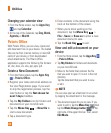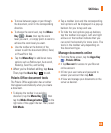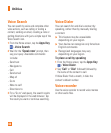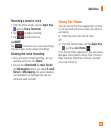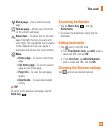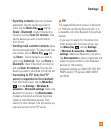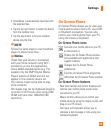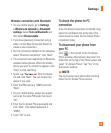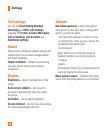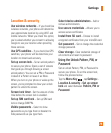72
Wi-Fi
To use Wi-Fi on your phone, you need
access to a wireless access point, or
"hotspot." Some access points are open
and you can simply connect to them.
Others are hidden or implement other
security features, so you must configure
your phone in order to connect to them.
Turn on Wi-Fi
From the Home Screen , open the
Notifications panel and tap
to turn
Wi-Fi on.
OR
Tap the
Menu Key
and tap Settings
> Wireless & networks > Wi-Fi .
To connect to a Wi-Fi Network
Turn off Wi-Fi when you're not using it to
extend the life of your battery.
From the Home screen, tap the 1
Menu Key
and tap
Settings
>
Wireless &
networks
>
Wi-Fi settings
.
Tap
2
Wi-Fi
to turn it on and begin scanning
for available Wi-Fi networks.
-
A list of available Wi-Fi networks will
be displayed. Secured networks are
indicated by a lock icon.
Tap a network to connect to it.3
- If the network is open, you are prompted
to confirm that you want to connect to
that network by tapping
Connect
.
- If the network is secured, you are
prompted to enter a password or
other credentials. (Ask your network
administrator for details).
The Status Bar at the top of your screen
4
will display an icon that indicates your
Wi-Fi status.
n
TIP
If you are not in range of a Wi-Fi network
and use a network connection. Additional
data charges may apply.
n
NOTE
Access to the Internet and a wireless
router required. As an added
convenience, AT&T has shipped certain
smartphones with Wi-Fi enabled as a
default setting. Leaving Wi-Fi enabled
when not connected to a Wi-Fi network
may affect battery charge. Qualifying
data plan required.
n
NOTE
This device supports WEP, WPA/
WPA2-PSK and 802.1x EAP. security. If
Settings