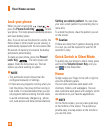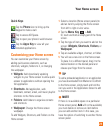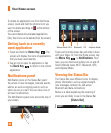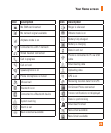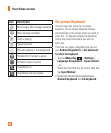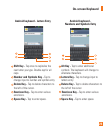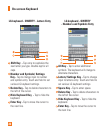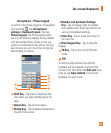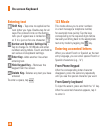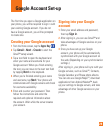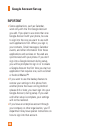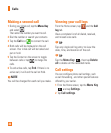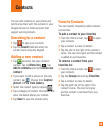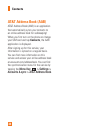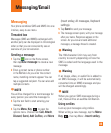28
Entering text
Shift Key - Tap once to capitalize the
next letter you type. Double-tap for all
caps.The colored circle on the button
tells you if uppercase is locked on
or if it is just on for one character
.
Number and Symbols/ Settings Key -
Tap to change to 123 Mode and enter
numbers and symbols. Touch and hold to
set various LG keyboard settings.
Enter Key- Adds another line when
entering text.
Hide Keypad Key - Removes the
keypad from the screen.
Delete Key- Deletes any text you have
entered.
To enter a space, tap
.
123 Mode
This mode allows you to enter numbers
in a text message (a telephone number,
for example) more quickly. Tap the keys
corresponding to the required digits before
manually switching back to the appropriate
text entry mode by tapping the
key.
Entering accented letters
When you select French or Spanish as the text
entry language, you can enter special French or
Spanish characters (e.g., “á”).
From Phone Keypad
After the corresponding letter character
disappears, press the same key repeatedly
until you see the special character you want.
From Qwerty keyboard
To input the accent, press and hold the “á” key.
After the accented character appears, tap it
to enter it.
On-screen Keyboard