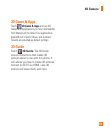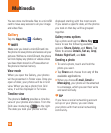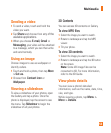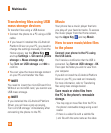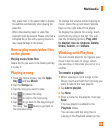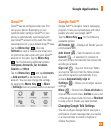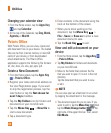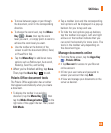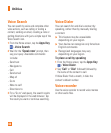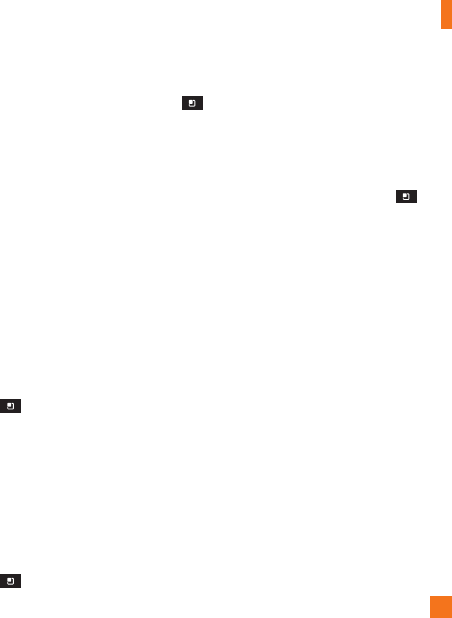
59
To clear a map
While viewing a map, tap the
Menu Key
and tap Clear Map.
Latitude
Finding Your Friends with Google
Latitude
TM
Google Latitude lets you and your friends
view each others' locations on maps and get
directions to your friends' locations using
Google Latitude. Your location is not shared
automatically. It is by invitation only.
You must join Latitude and then invite your
friends to view your location or accept
invitations from your friends.
To join Latitude
]
While viewing a map, tap the Menu Key
and tap Join Latitude.
The first time you join Latitude, you're
prompted to accept or reject the Google
privacy policy. After you've joined Latitude, the
Join Latitude option changes to
Latitude.
To open Latitude
After you join Latitude, you can open it to find
your friends and view their updates.
] While viewing a map, tap the
Menu Key
and tap
Latitude
.
To invite friends to share their
locations
After you join Latitude, you can start sharing
your location with your friends. Only friends
whom you have explicitly invited or accepted
can see your location.
Open Latitude, tap the 1 Menu Key
and
tap
Add friends
.
Tap
2
Select from Contacts
or
Add via
email address
in the menu that opens.
Tap
3
Add friends
at the bottom of the screen.
If your friends already use Latitude, they
receive an email request and a notification on
Latitude. If they have not yet joined Latitude,
they receive an email inviting them to sign in to
Latitude with their Google Account.
Places
To find places
Tap the
Places
icon while in Google Maps
to find different venues, such as gas stations,
coffee shops, bars, restaurants, etc.
Once you select a category, you will see a list
of closest matches, including their distance,
compass bearing, description and even user
reviews. You can customize your own location
search categories, and even add the Places
icon to your Home screen.
Google Applications