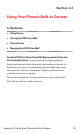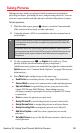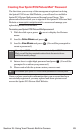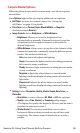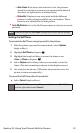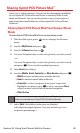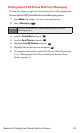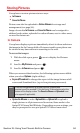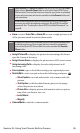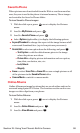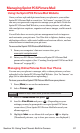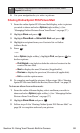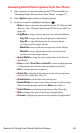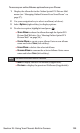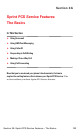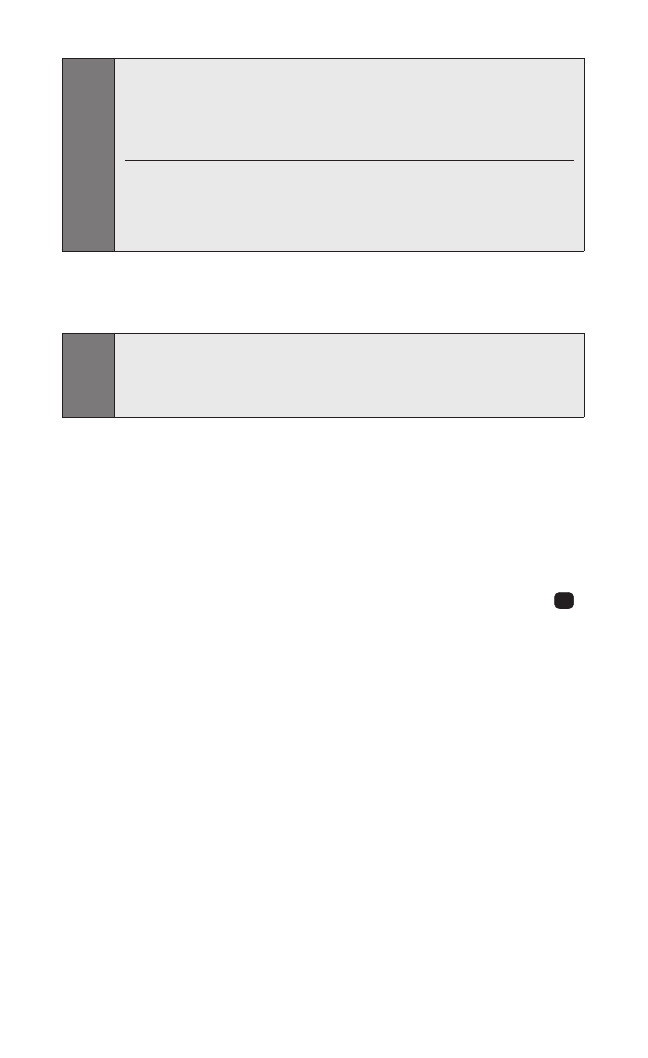
ⅷ
Erase to select Erase This or Erase All to erase a single picture or all
of the pictures saved in review/share mode.
ⅷ
Assign Picture ID to display the picture for incoming calls from a
specific Contacts list entry.
ⅷ
Assign Screen Saver to display the picture as an LCD screen saver.
ⅷ
Assign Incoming Calls to display the selected picture for all
incoming calls.
ⅷ
Save to phone to go to the folder storing your captured pictures.
ⅷ
Details/Edit to select an option from the following, and press .
Ⅲ
Voice Caption to record and attach a voice memo with the
picture.
Ⅲ
Text Caption to edit the default name given to the image
when the picture was taken.
Ⅲ
Picture Info to display picture information such as caption,
time/date, resolution,size, etc.
Ⅲ
Lock/Unlock
Ⅲ
Magnify
ⅷ
Camera Mode to switch to camera mode.
OK
Note:
Erasing pictures will free up memory space in your phone to enable you
to take more pictures. Once erased, pictures cannot be uploaded to
your online Sprint PCS Picture Mail account or saved to the Saved to
Phone folder.
Note:
Save to phone and Upload to Albums copy pictures from your In Camera
folder to your Saved to Phone folder or your online Sprint PCS Picture
Mail account. Pictures that have been saved to your phone or uploaded
to your online account will remain available in the In Camera folder until
you erase them.
If this is the first time you have accessed the Sprint PCS Picture Mail
account, you will be prompted to create your Sprint PCS Picture Mail
password. See “Creating Your Sprint PCS Picture Mail Password” on
page 89.
Section 2J: Using Your Phone’s Built-in Camera 95