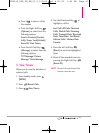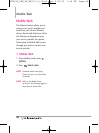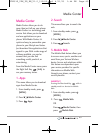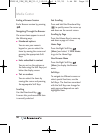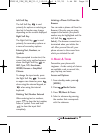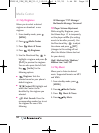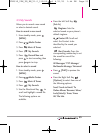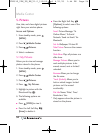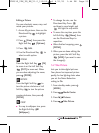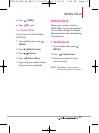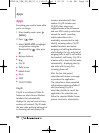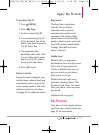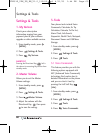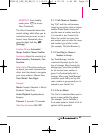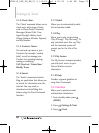5555
Editing a Picture
You can selectively zoom, crop, and
rotate your pictures.
1. Access My pictures, then use the
Directional Key to highlight
a picture.
2. Press
[View]
, then press the
Right Soft Key
[Options]
.
3. Press
Edit
.
4. Use the Directional Key to
select an edit option.
ZOOM
Press the Right Soft Key
[IN]
to zoom in or the Left Soft Key
[OUT]
to zoom out. When
you are done adjusting the zoom,
press
[DONE]
.
ROTATE
Press the Right Soft Key to
turn the picture clockwise or Left
Soft Key to turn the picture
counter-clockwise, then press
[DONE]
.
CROP
●
To crop to wallpaper size, press
the Right Soft Key
[Wallpaper]
.
●
To change the size, use the
Directional Key. Press
up/down to crop height, and
left/right to crop width.
●
To move the crop box, press the
Left Soft Key
[Move]
, then
use the Directional Keys to
reposition.
●
When finished cropping, press
[DONE]
.
5. When you are done editing the
picture, press the Left Soft Key
[SAVE]
if you want to save
the change(s).
5.2 Take Picture
Lets you to take digital pictures.
Your phone has improved picture
quality for low lighting shots when
you set the Noise Reduction
setting to
On
.
1. From standby mode, press
[
MENU
].
2. Press
Media Center.
3. Press
Pictures
.
4. Press
Take Picture
.
VN251S_VZW_UG_EN_V1.0_130410.qxd 4/11/13 1:44 PM Page 55