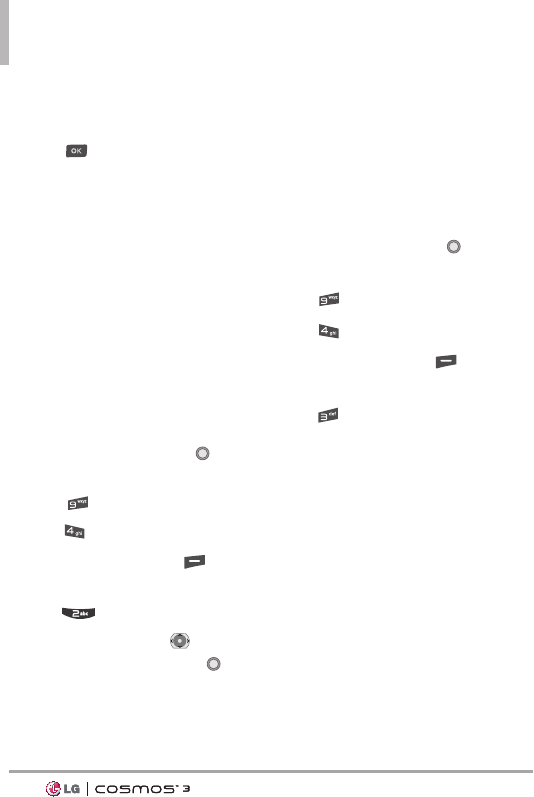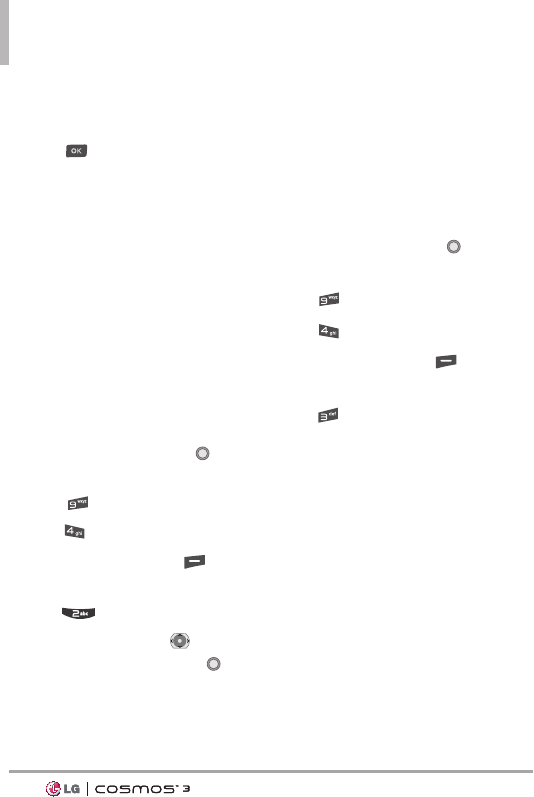
70
Settings & Tools
70
7. Slide the QWERTY keyboard
open to enter a new custom
name.
8. Press to save and exit.
TIP
Bluetooth
®
wireless connection is
dependent on your Bluetooth
®
stereo
device. Even though you want to connect
with a headset that supports both stereo
and handsfree profiles, you may only be
able to connect with one.
Discovery Mode
Allows you to set whether your
device is able to be searched by
other Bluetooth
®
devices in the
area.
1. From standby mode, press
[
MENU
].
2. Press
Settings & Tools
.
3. Press
Bluetooth Menu
.
4. Press the Right Soft Key
[
Options
].
5. Press
Discovery Mode
.
6.
Use the Directional Key to
highlight On or Off, then press .
NOTE
If you choose
On
for Discovery
Mode, your device is able to be
searched by other in-range
Bluetooth
®
devices.
Supported Profiles
Allows you to see profiles that your
phone can support.
1. From standby mode, press
[
MENU
].
2. Press
Settings & Tools
.
3. Press
Bluetooth Menu
.
4. Press the Right Soft Key
[
Options
].
5. Press
Supported Profiles
.
TIPS
●
HEADSET:Supports the use of
a compatible Bluetooth
®
headset for mono voice.
●
HANDSFREE: Supports
Bluetooth
®
headsets, and may
also support other installed
compatible Bluetooth
®
devices
with speakerphone capabilities,
such as car kits or a conference
room device. For Handsfree Car
Kit Compatibility, refer to
www.verizonwireless.com/bluet
oothchart on the Verizon
Wireless website.
VN251S_VZW_UG_EN_V1.0_130410.qxd 4/11/13 1:44 PM Page 70