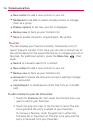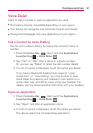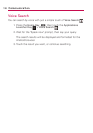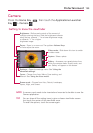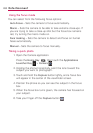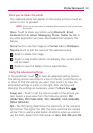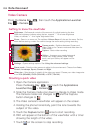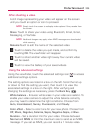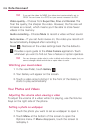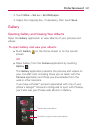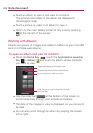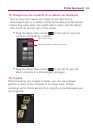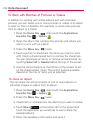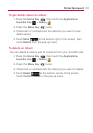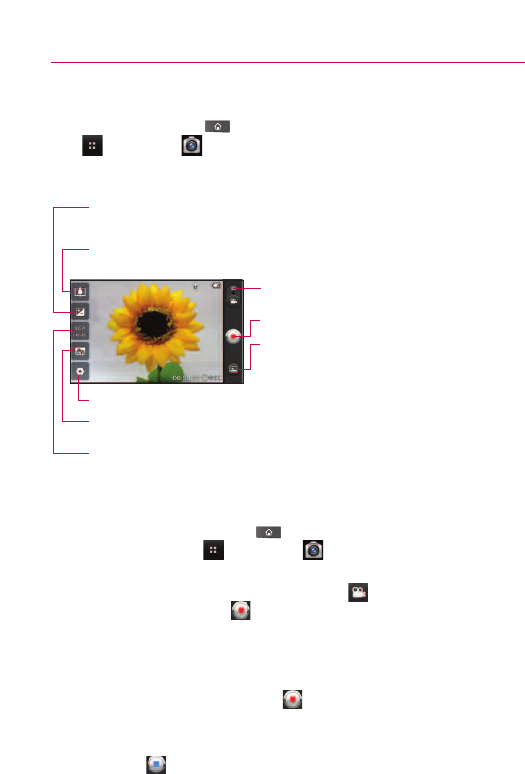
204
Entertainment
Video Camera
Press the Home Key , then touch the Applications Launcher
Key
> Camera .
Getting to know the viewfinder
Shooting a quick video
1. Open the Camera application.
Press the
Home Key , then touch the Applications
Launcher Key
> Camera .
2. Slide the Camera mode icon down to change to Video mode.
The Camera mode icon changes to and the Capture
button changes to .
3. The Video camera’s viewfinder will appear on the screen.
4. Holding the phone horizontally, point the lens towards the
subject of the video.
5. Touch the
Capture button once to start recording.
6. REC will appear at the bottom of the viewfinder with a timer
showing the length of the video.
7. Touch on the screen to stop recording.
Camera mode – Switches between Camera and
Video. Slide up for Camera mode and slide down for
Video mode.
Brightness – Defines and controls of the amount of sunlight entering the lens.
Slide the brightness indicator along the bar, towards “-” for a lower brightness
Video, or towards “+” for a higher brightness Video.
Zoom – Zoom in or zoom out. The up/down Volume Keys will also set the zoom. Set the
zoom before starting a video. You cannot change the zoom setting during recording.
Settings – Opens settings options. See Using the advanced settings.
Video size – Sets the size (in pixels) of the video you record. Choose your video image size
from VGA (640x480), QVGA (320x240) or QCIF (176x144).
Scene mode – Sets the video camera to adjust to the en
vironment. Choose from
Auto,
Portrait, Landscape, Sports, Sunset and Night.
Capture - Starts video recording
Gallery – Accesses your saved photos and
videos from video camera mode. Simply
touch, and your Gallery will appear on the
screen.