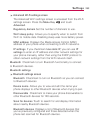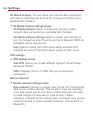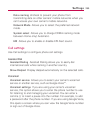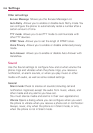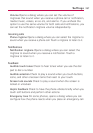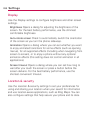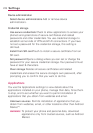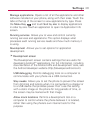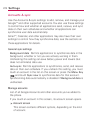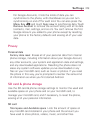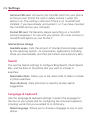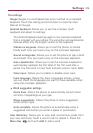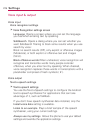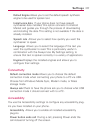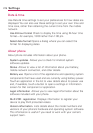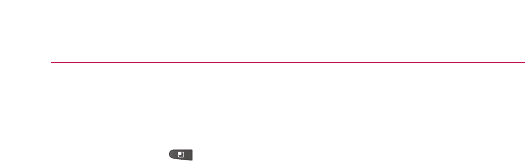
271
Manage applications Opens a list of all the applications and other
software installed on your phone, along with their sizes. Touch the
tabs at the top of the screen to view applications by type. Press
the Menu Key and touch Sort by size to display applications
in order by size. Touch an application to open its Application Info
screen.
Running services Allows you to view and control currently
running services and applications. This option displays what
processes each running service needs and how much memory it
is using.
Development Allows you to set options for application
development.
ᮣ
Development screen
The Development screen contains settings that are useful for
developing Android
TM
applications. For full information, including
documentation of the Android APIs and development tools, see
the Android developer website (http://developer.android.com).
USB debugging Permits debugging tools on a computer to
communicate with your phone via a USB connection.
Stay awake Allows you to set the phone to prevent the screen
from dimming and locking when it is connected to a charger or
to a USB device that provides power. Don’t use this setting
with a static image on the phone for long periods of time, or
the screen may be marked with that image.
Allow mock locations Permits a development tool on a
computer to control where the phone believes it is located,
rather than using the phone’s own internal tools for this
purpose.
Settings